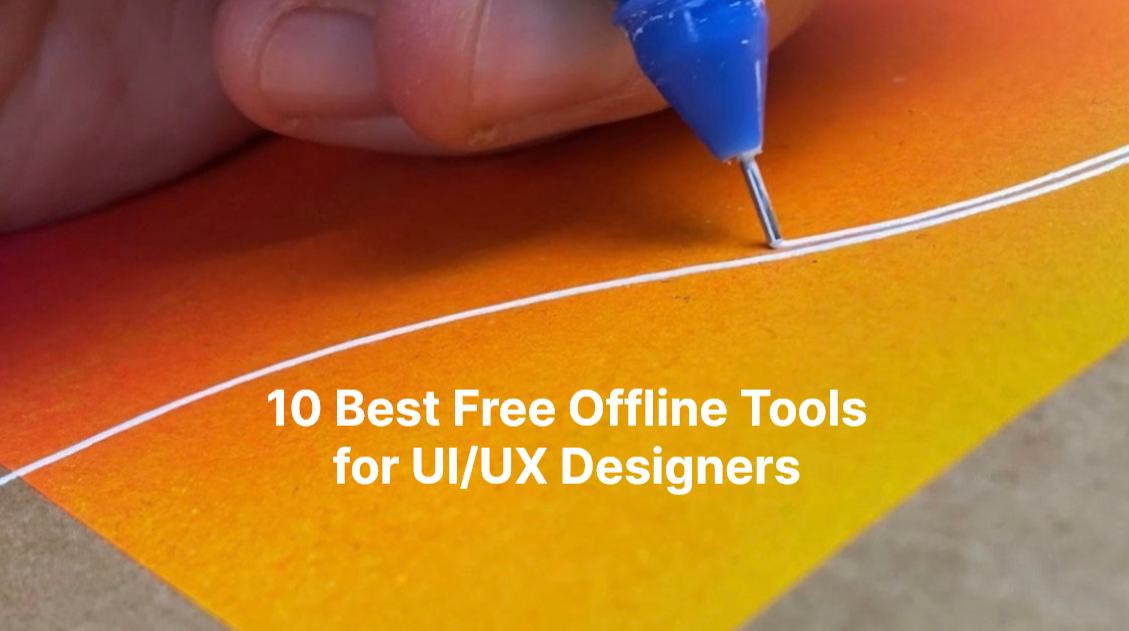
Tired of having to be online just to start working or access your design files? Worried that tools like Figma might come with potential security risks?
Good news—you don’t have to rely on the cloud. There are plenty of offline tools that let you design without worrying about network slowdowns, unstable connections, or possible data leaks.
In this article, we’ve put together a list of the best tools that work fully offline and others with only offline modes, so you’ll have the right option for any design needs or scenarios. Also try our offline UI UX design tool to test and iterate any of your web or app design projects securely with ease.
Offline tools, as the name suggests, are some digital that function independently of an internet connection. Unlike online or cloud-based platforms such as Figma or Google Docs, offline tools store all files and handle processing directly on your local device—whether that’s a computer, tablet, or smartphone.
While online tools become a trend these days, they also come with limitations - most notably their reliance on the internet.
For UI/UX designers, offline tools provide a critical safety net and several clear benefits:
In short, offline tools give UI/UX designers freedom, security, and reliability—essentials for delivering quality work without being limited by network conditions.
Although both let you work without an internet connection, there’s a key difference between fully offline tools and those that simply offer an offline mode:
Overall, offline tools are 100% independent of the internet, while Tools with an offline mode work temporarily offline, but rely on the cloud for full functionality.
We’ve carefully tested and selected 10 of the best free design tools, including those that run completely offline and others with reliable offline modes, so you can pick the one that fits your workflow:
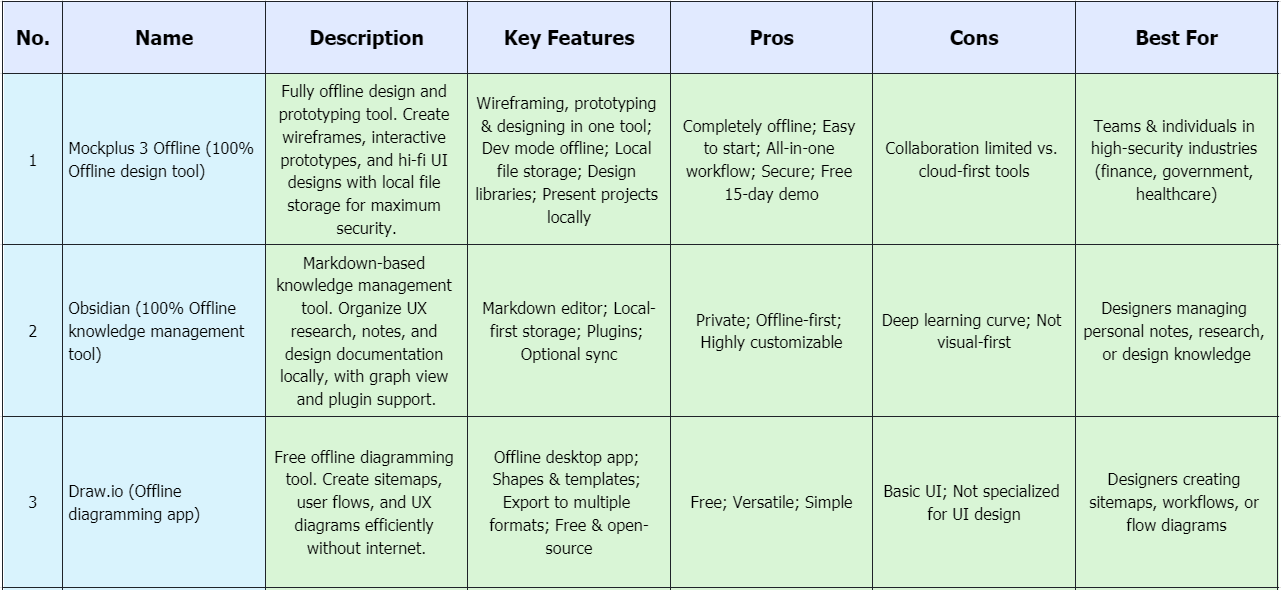
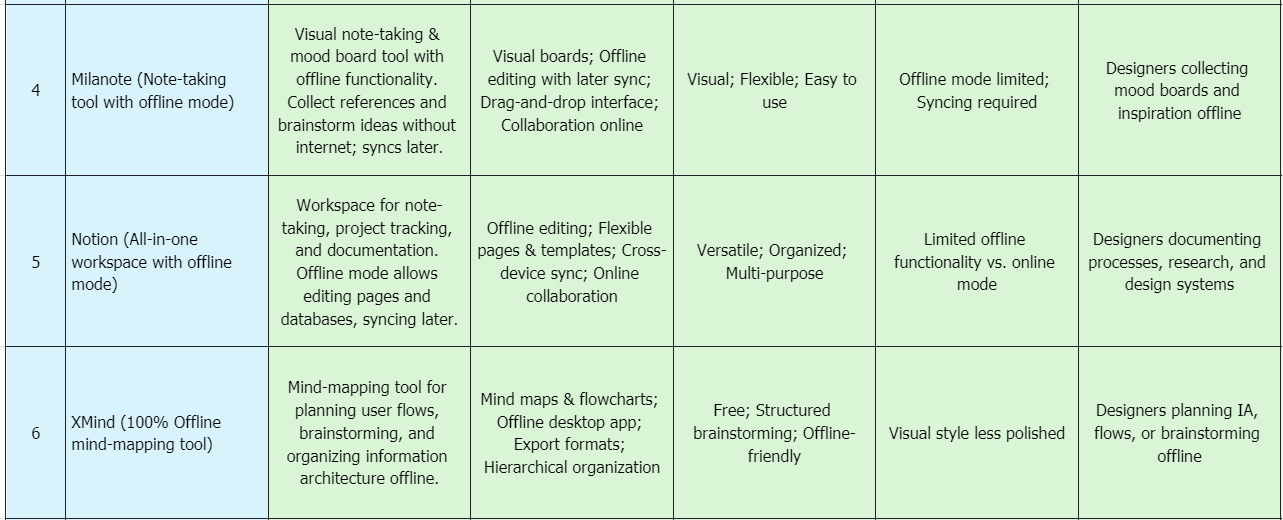
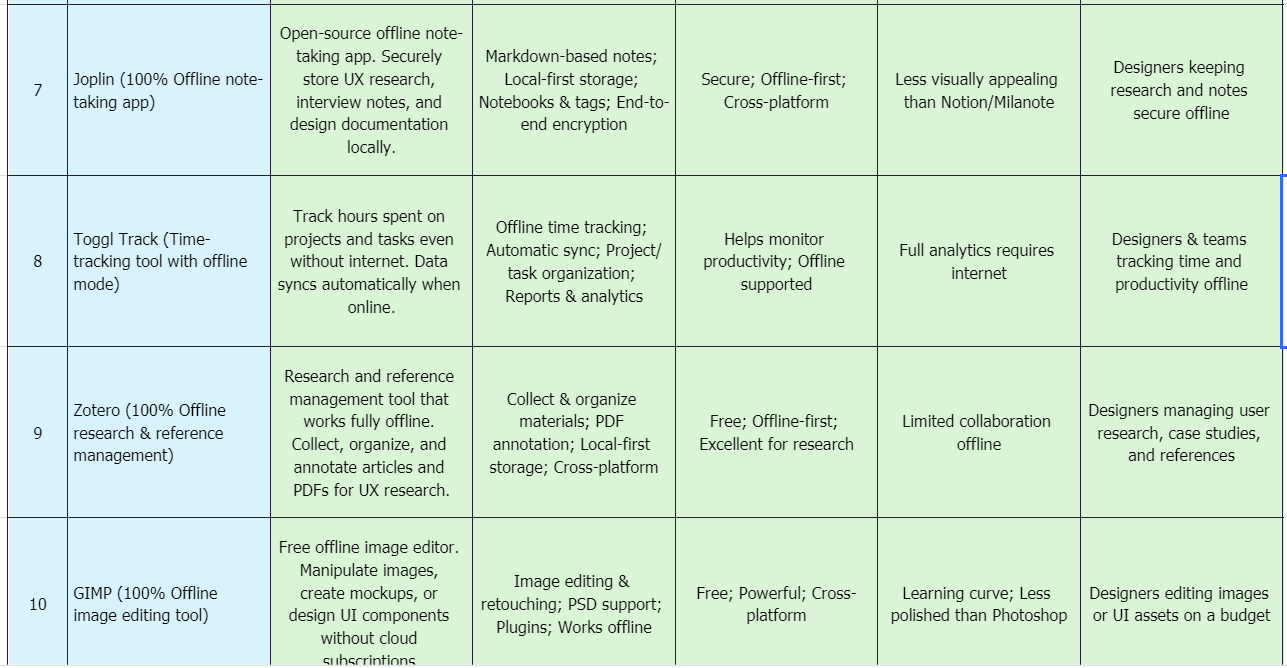
A quick scan of these 10 offline tools
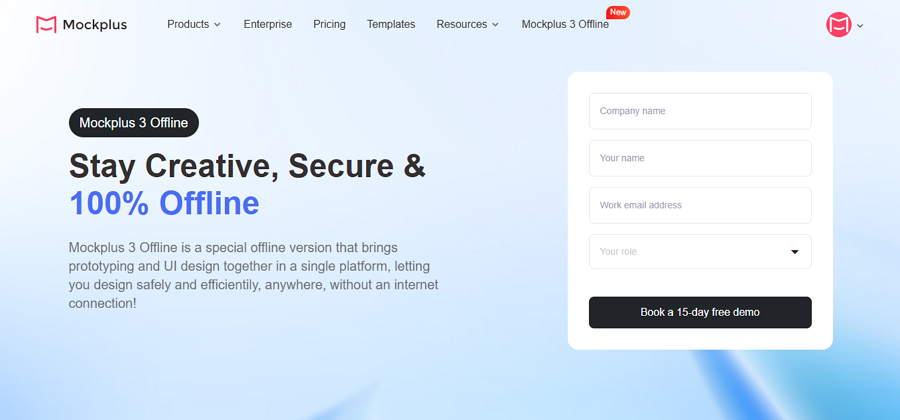
Unlike Figma, which only offers an offline mode, or Sketch, which requires a network for some syncing and collaboration features, Mockplus 3 Offline is a fully offline design and prototyping tool. It lets you create wireframes, interactive prototypes, and hi-fi UI designs from start to finish with ease.
With all files stored locally, it eliminates the risks of data leaks and connectivity interruptions—making it ideal for teams with strict security requirements.
Tired of Figma’s downtime or potential security risks? Mockplus 3 Offline allows you to work anytime, anywhere, even on a flight or in areas with no network connection, without interruptions.
Key Features:
Pros:
Cons:
Best for:
Teams and individuals in high-security industries (finance, government, healthcare)
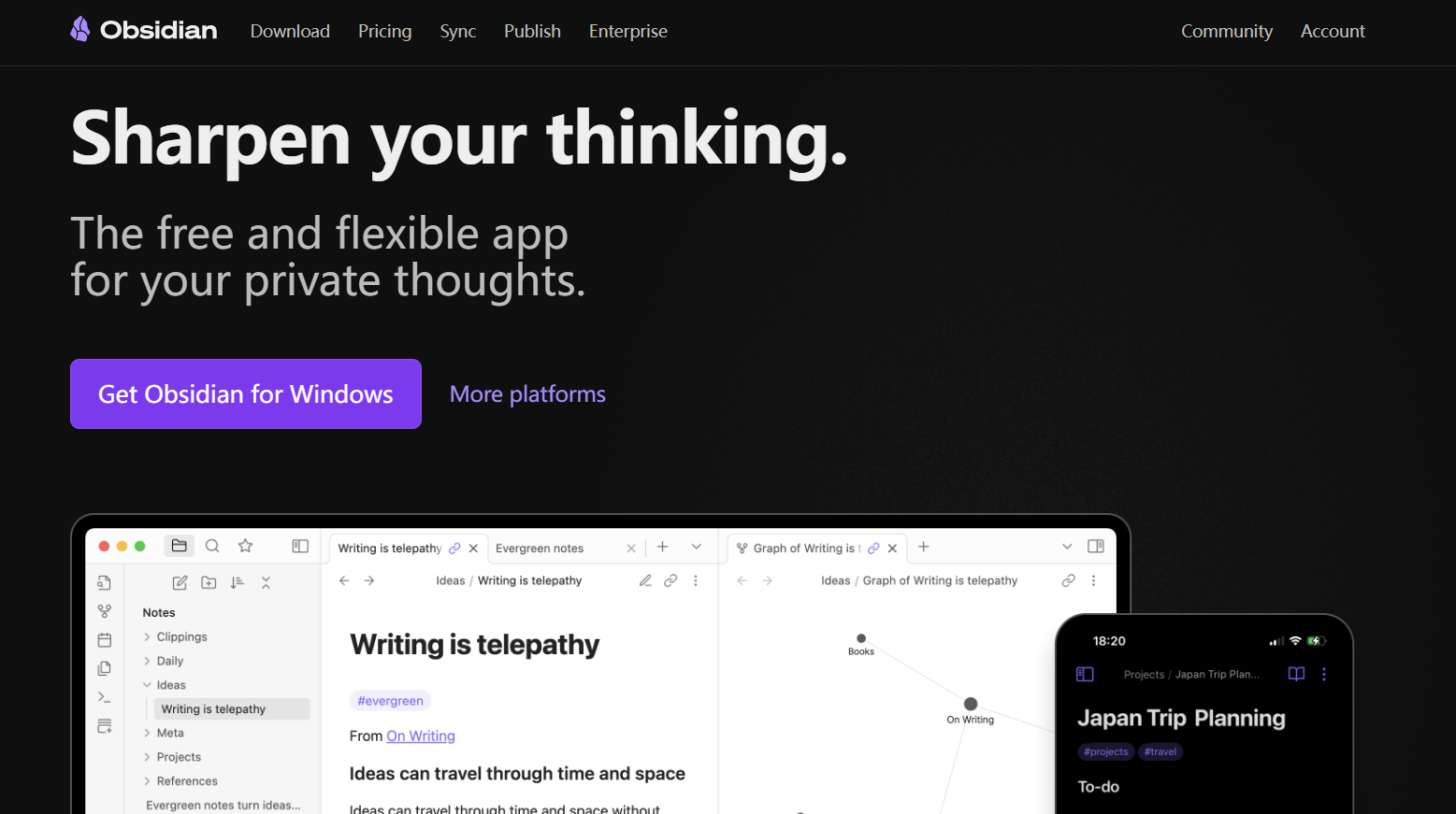
Obsidian is a markdown-based knowledge management tool that works entirely offline. Designers can use it to organize UX research, notes, and design documentation locally. Its graph view and plugin support make it flexible for building personal knowledge networks, while optional sync ensures collaboration when needed.
Key Features:
Pros:
Cons:
Best for:
Designers managing personal notes, research, or design knowledge

Draw.io is a free diagramming tool with a fully offline desktop app. It helps designers create sitemaps, user flows, and UX diagrams without internet dependency. Its wide range of templates and shapes makes diagramming quick and efficient.
Key Features:
Pros:
Cons:
Best for:
Designers creating sitemaps, workflows, or flow diagrams
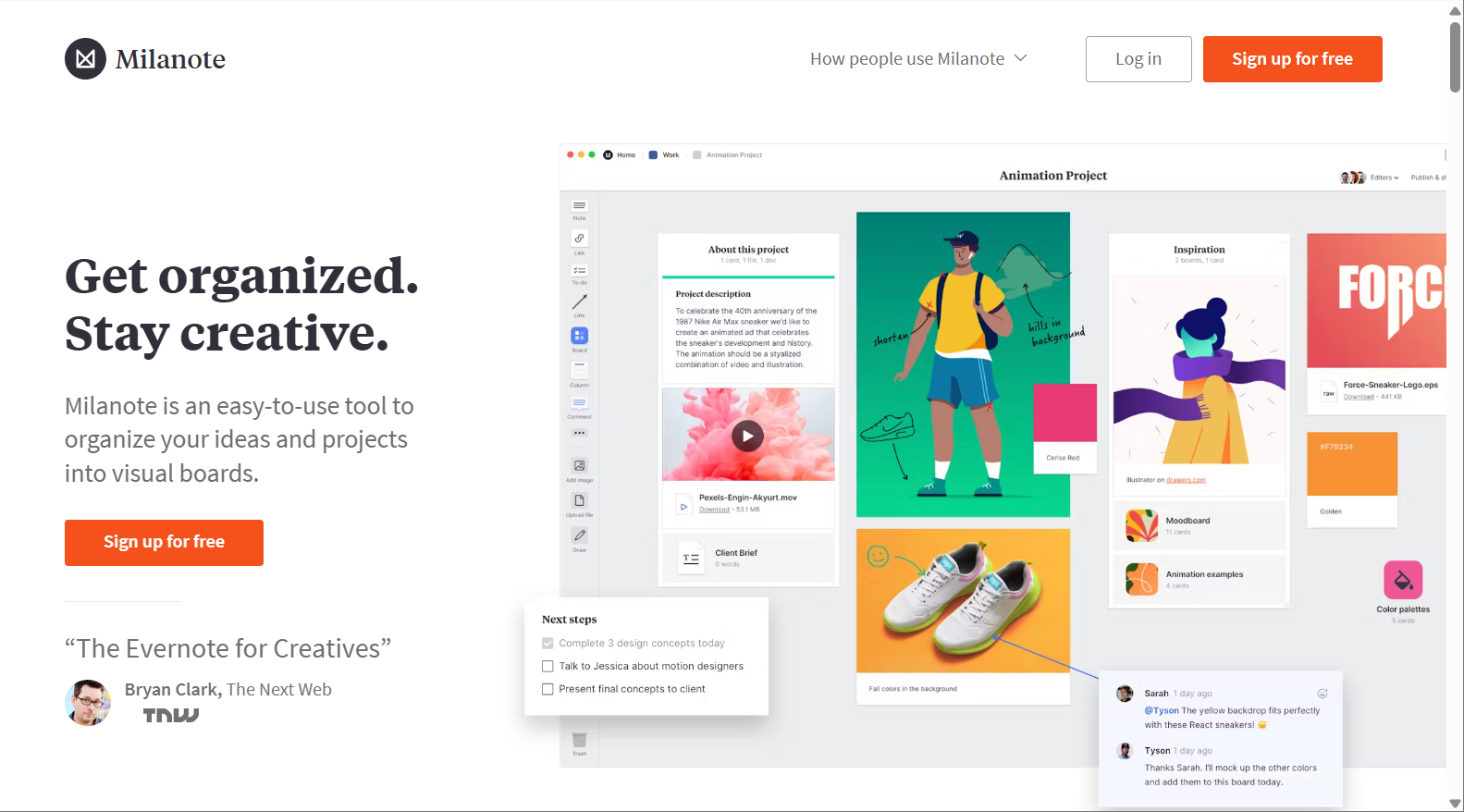
Milanote is a visual note-taking and mood board tool with offline functionality. Designers can collect references, brainstorm, and organize ideas without an internet connection. Once online, boards sync seamlessly for team collaboration.
Key Features:
Pros:
Cons:
Best for:
Designers collecting mood boards and inspiration offline
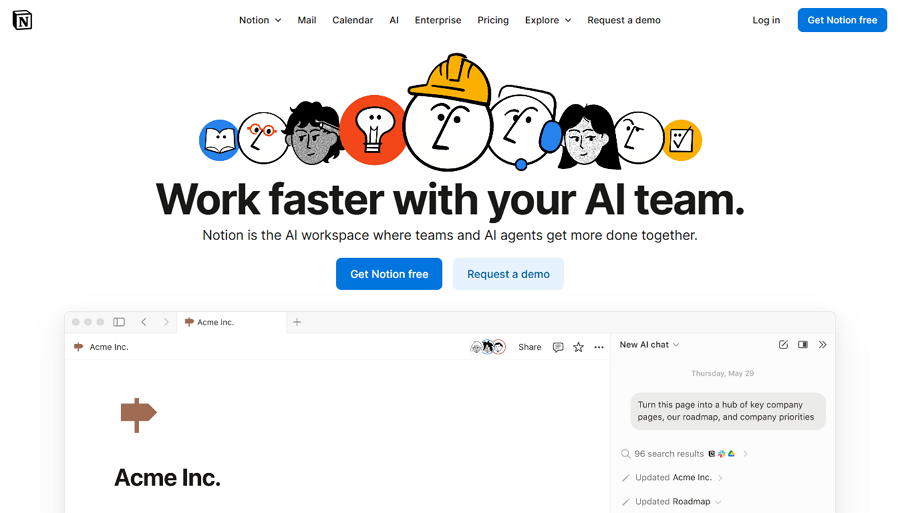
Notion is an all-in-one workspace for note-taking, project tracking, and design documentation. Its offline mode allows designers to create and edit pages and databases without an internet connection, syncing later when online.
Key Features:
Pros:
Cons:
Best for:
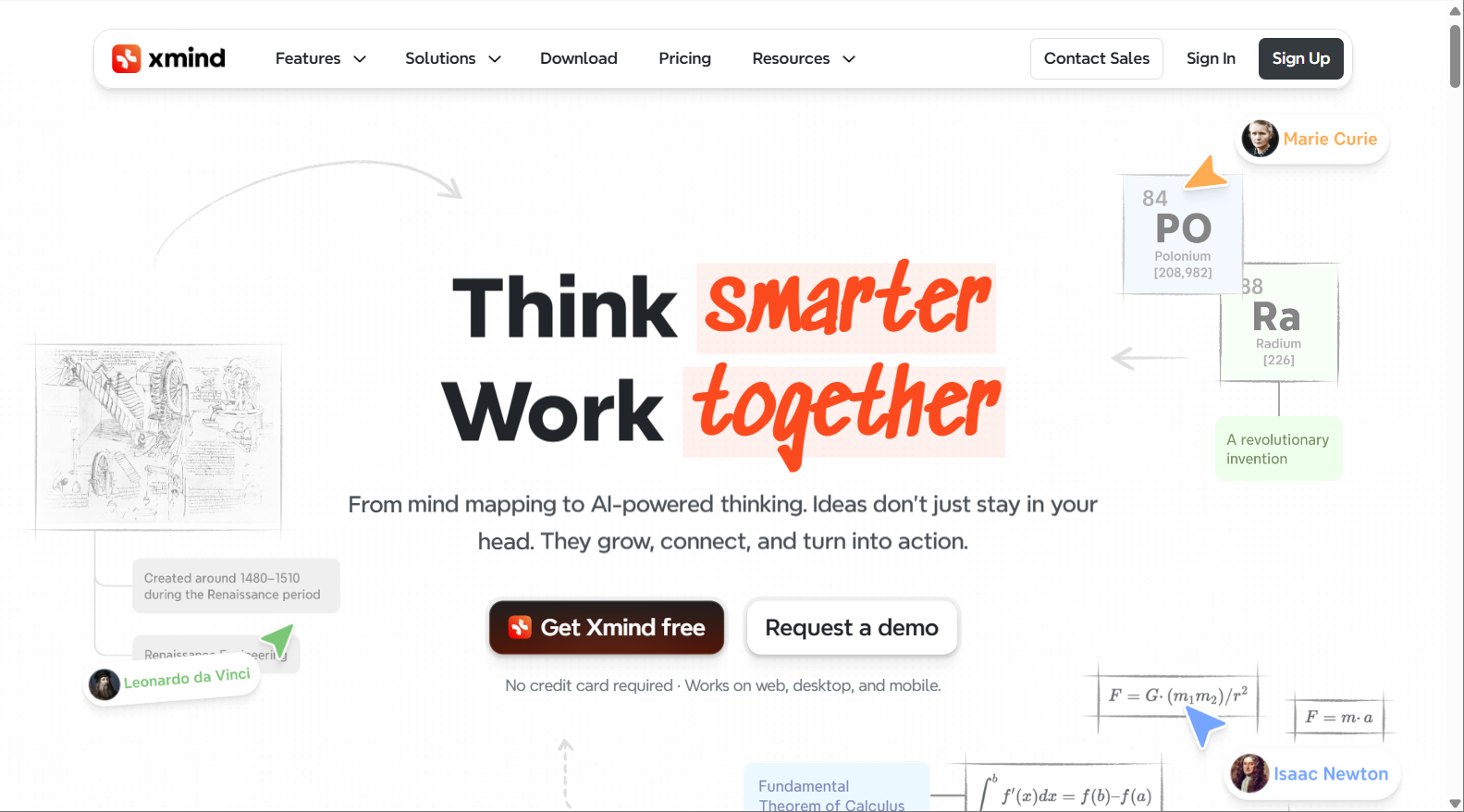
XMind is mind-mapping tools that run fully offline. They allow designers to plan user flows, brainstorm ideas, and organize information architecture without internet dependency. Their offline functionality ensures uninterrupted ideation sessions.
Key Features:
Pros:
Cons:
Best for:
Designers planning IA, flows, or brainstorming offline
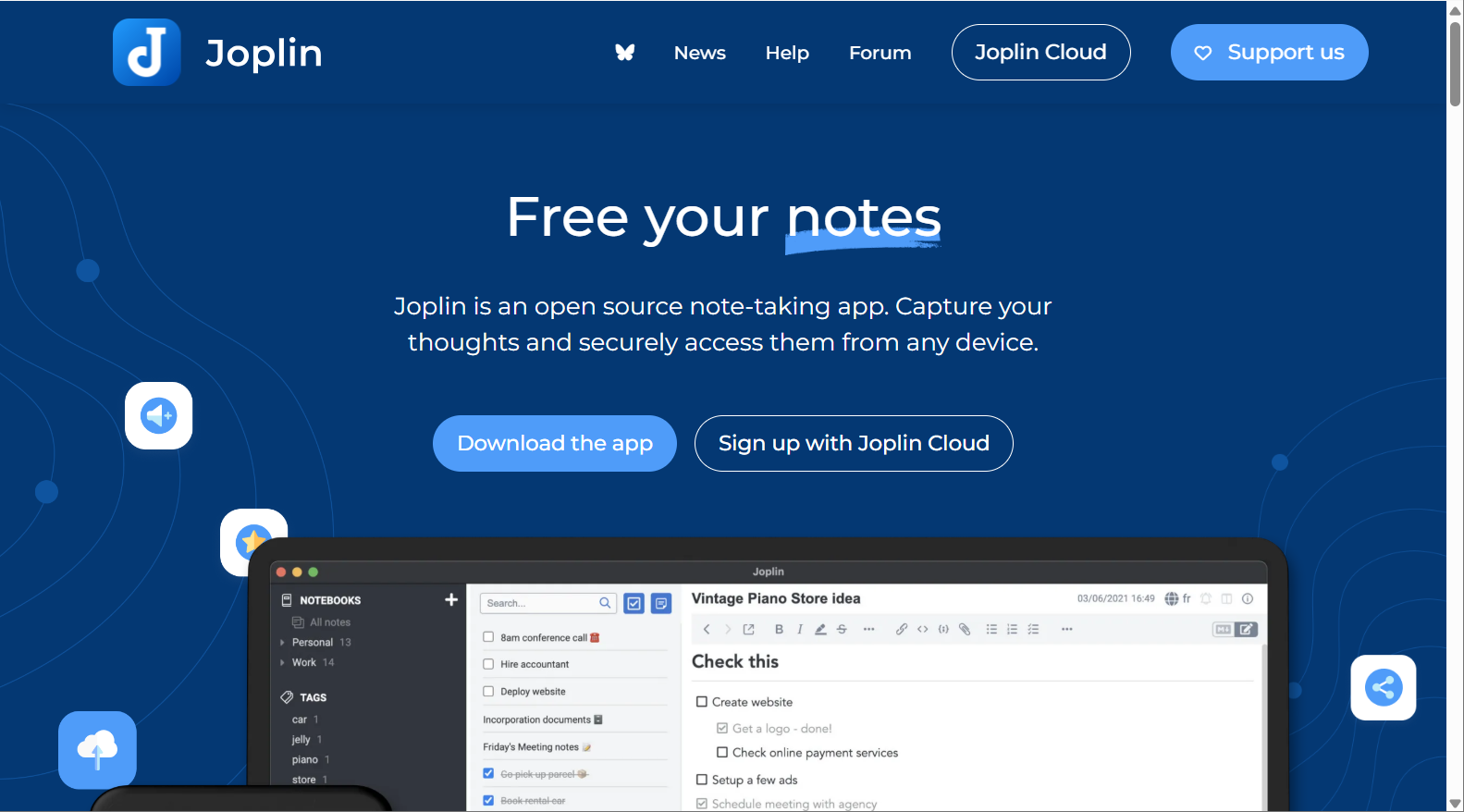
Joplin is an open-source note-taking app that works entirely offline. Designers can securely store UX research, interview notes, and design documentation locally. Markdown support and notebooks make organizing information simple and structured.
Key Features:
Pros:
Cons:
Best for:
Designers keeping research and notes secure offline
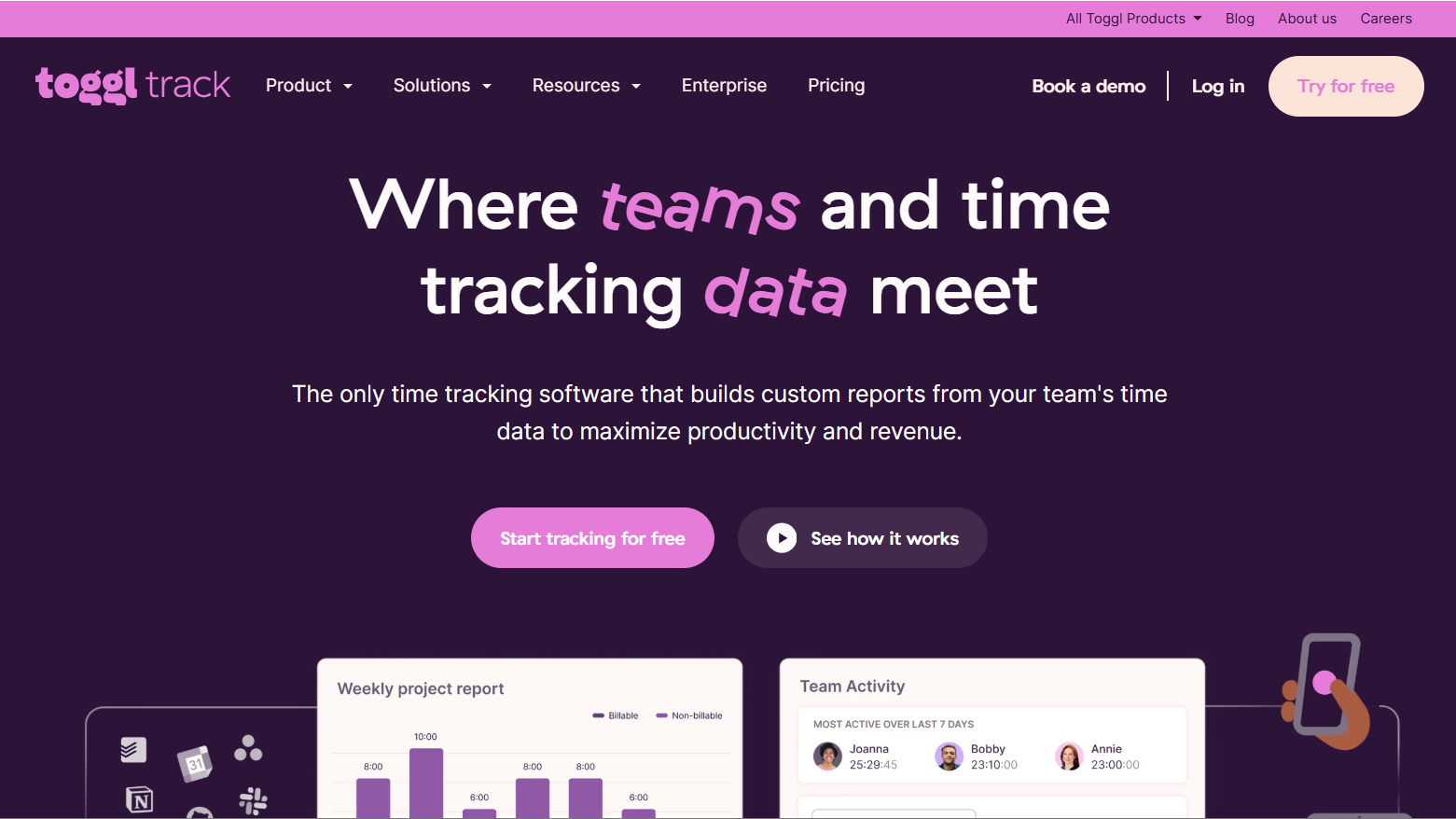
Toggl Track is a time-tracking tool that works with an offline mode. Designers can log hours spent on projects and tasks even without an internet connection. Once reconnected, all data syncs automatically to the cloud for reporting and collaboration.
Key Features:
Pros:
Cons:
Best for:
Designers and teams who want to track time and productivity offline
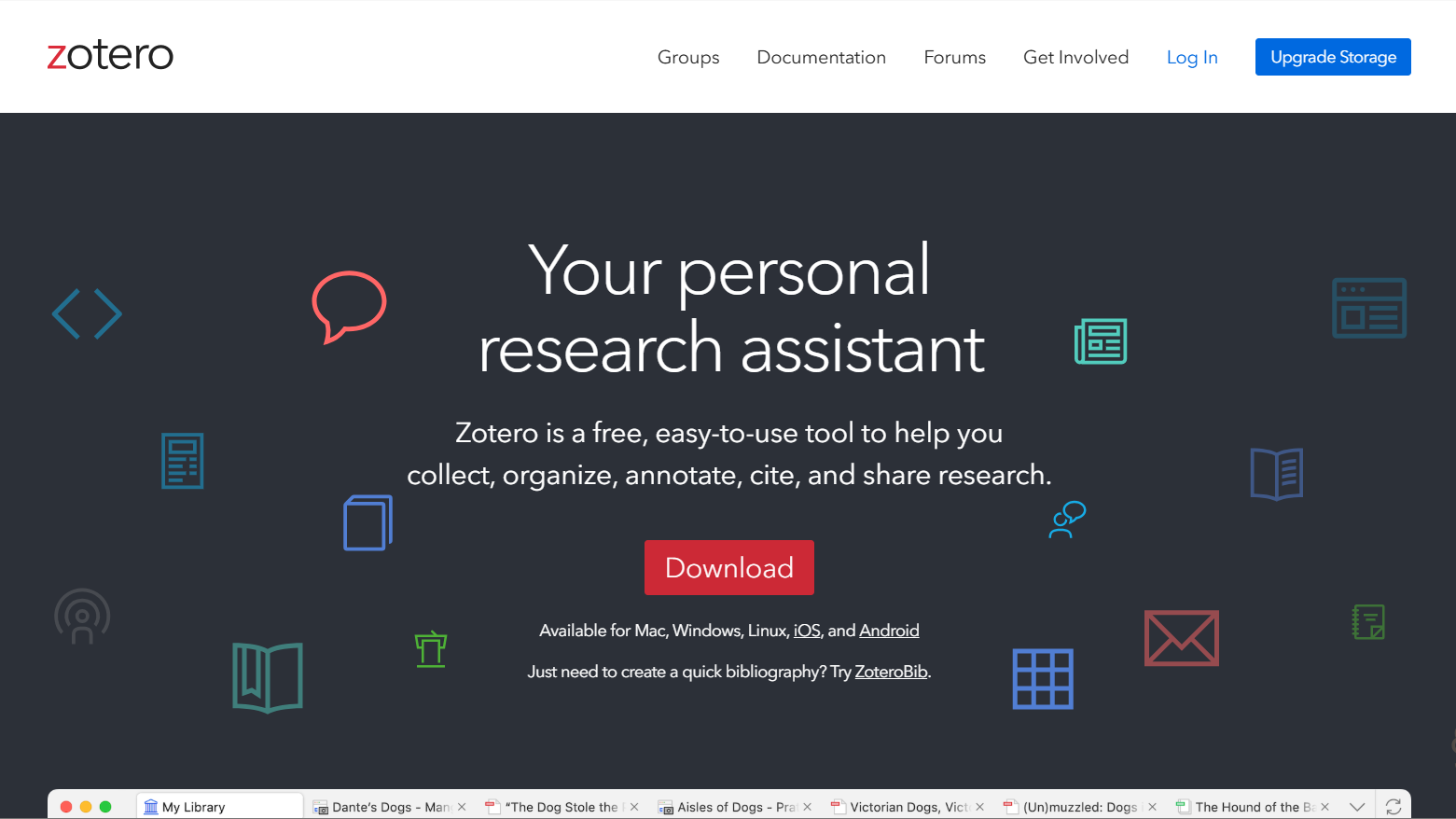
Zotero is a research and reference management tool that works completely offline. UX designers can collect, organize, and annotate articles, studies, and PDFs for research without an internet connection. It’s particularly useful for user research, case studies, and design reports.
Key Features:
Pros:
Cons:
Best for:
Designers managing user research, case studies, and reference materials
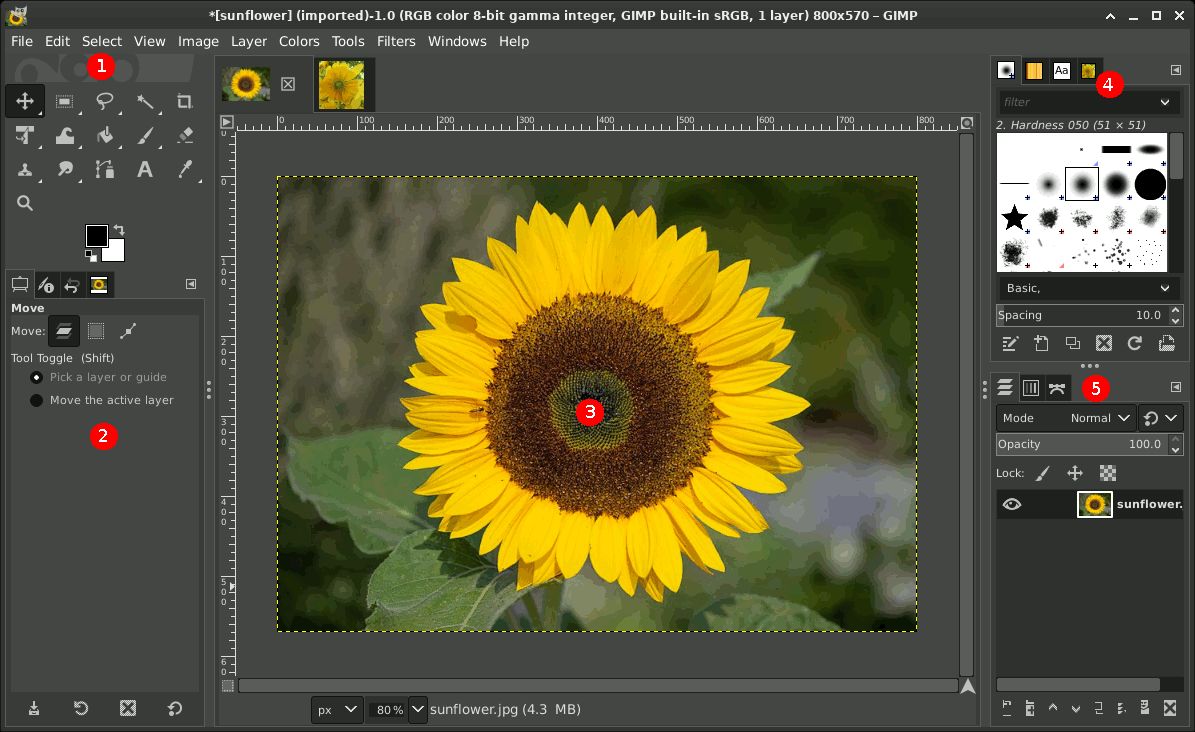
GIMP is a free image editing tool that works completely offline. It’s ideal for UI designers who need to manipulate images, create mockups, or design UI components without relying on cloud subscriptions.
Key Features:
Pros:
Cons:
Best for:
Designers editing images or UI assets on a budget
Selecting the right offline tool depends on your workflow, project requirements, and security needs. Here are some key points to consider:
1.Identify Your Core Needs
Determine what you primarily need the tool for—designing, prototyping, diagramming, note-taking, or research.
For example, if you mainly work on wireframes and interactive prototypes, tools like Mockplus 3 Offline are ideal. If you focus on managing UX research or design notes, Obsidian or Joplin may be better.
2.Offline Capability vs. Offline Mode
Some tools are fully offline (100% local), while others offer limited offline modes with syncing once online. Fully offline tools are better for high-security environments or areas with unreliable internet, while offline modes are convenient if occasional cloud syncing is acceptable.
3.Platform Compatibility
Check whether the tool supports your device and operating system (Windows, Mac, Linux, iPad, etc.). Some tools, like Sketch, are macOS-only, while others, like Inkscape or GIMP, are cross-platform.
4.Team Collaboration Needs
If you work in a team, consider whether the tool supports collaboration offline. Some tools offer LAN collaboration or local network sharing, while others require an internet connection for full collaboration.
5.Ease of Use and Learning Curve
Evaluate how quickly you and your team can start using the tool effectively. Open-source tools like Inkscape or Joplin may require more time to learn, whereas commercial tools like Mockplus 3 Offline offer intuitive interfaces and ready-to-use templates.
6.Security and Privacy
If your projects involve sensitive information, choose a tool that stores files locally and avoids cloud dependency. Fully offline tools eliminate risks of data leaks and unauthorized access.
7.Integration and Workflow Fit
Consider how well the offline tool integrates with your existing workflow. Some tools support export to multiple formats, plugin extensions, or compatibility with other design and documentation tools.
8.Cost and Licensing
While many offline tools are free, some premium tools offer additional features, libraries, or customer support. Factor in your budget and whether a one-time purchase or subscription model works better for your team.
1.Why should I use offline tools instead of online ones like Figma?
Offline tools allow you to work without relying on an internet connection. This avoids potential slowdowns, unstable networks, or downtime from cloud servers. They also enhance security by storing all files locally, which is especially important for industries with strict data privacy requirements, like finance, government, or healthcare.
2.Which offline tool is best for prototyping?
For prototyping, Mockplus 3 Offline stands out. It combines wireframing, interactive prototyping, and design handoff—all fully offline. You can create hi-fi prototypes, test user flows and deliver your design files with ease.
3.Do offline tools support collaboration?
Collaboration depends on the tool:
4.Can I use these offline tools on Windows, Mac, or Linux?
Most offline tools are cross-platform, but some have restrictions:
Always check the system requirements before choosing a tool for your setup.
5.Are offline tools suitable for professional UI/UX projects?
Yes. Many offline tools are fully professional-grade, offering features comparable to online tools. They are particularly useful when:
Offline tools can handle wireframing, prototyping, UI design, diagramming, research, and documentation efficiently for professional projects.
Working offline doesn’t mean compromising on productivity or creativity. With the right offline tools, UI/UX designers can handle everything from wireframing and prototyping to mind mapping, research, and documentation—without worrying about connectivity issues or data security risks.
We hope this collection of 10 best free offline tools would help to simplify your daily work.
 Mockplus RP
Mockplus RP
A free prototyping tool to create wireframes or interactive prototypes in minutes.
 Mockplus DT
Mockplus DT
A free UI design tool to design, animate, collaborate and handoff right in the browser.
