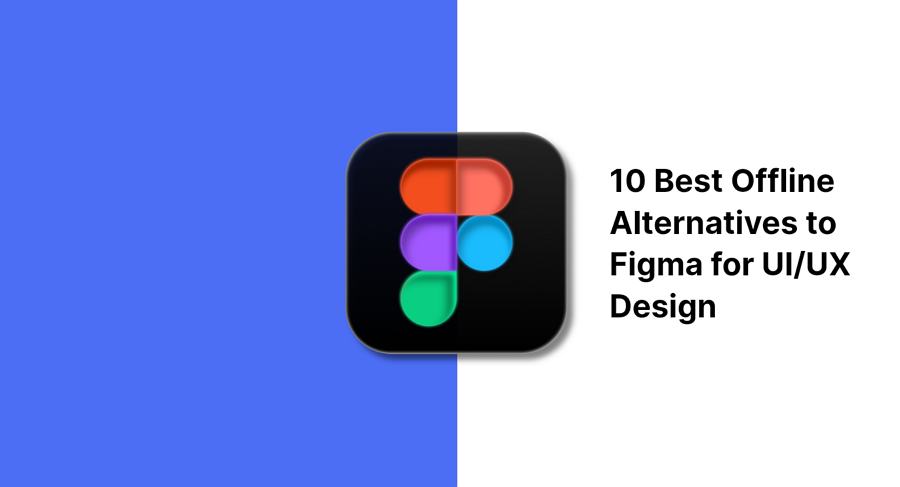
Figma is powerful and has quickly shaped the future of online design tools. However, it’s not always the perfect fit. For teams working in high-security environments or designers dealing with unreliable internet connections, Figma’s cloud-first approach can create security concerns and slow down productivity.
That’s why many individuals and organizations are turning to offline design tools that offer more control, security, and flexibility.
In this article, we’ll explore why designers look for Figma alternatives and share the 10 best offline tools you can use to design, prototype, and even collaborate—without depending on a constant internet connection.
Figma is a cloud-based UI/UX design tool that has quickly become one of the most popular choices among designers worldwide. Known for its real-time collaboration and accessibility, Figma allows teams to work together seamlessly from anywhere, directly in the browser or through its desktop app.
Key Features of Figma:
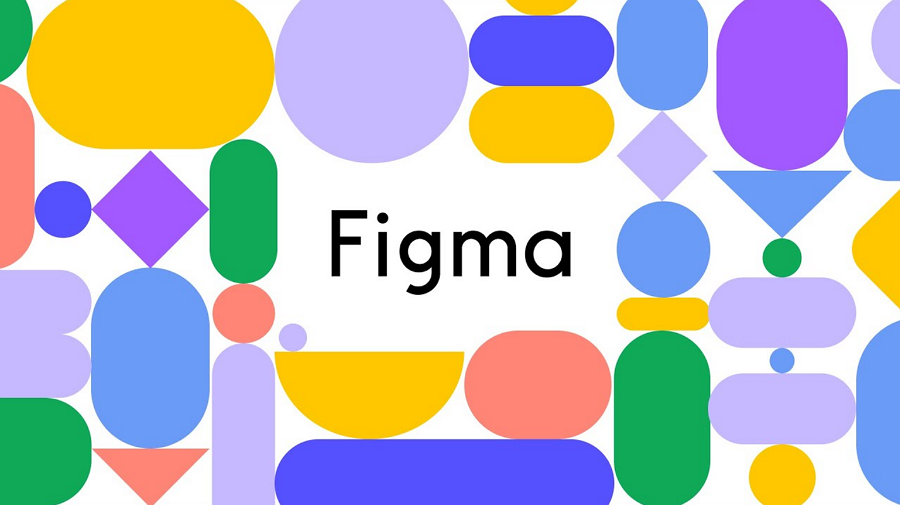
Alt: What is Figma
Figma’s combination of collaboration, flexibility, and powerful features makes it a go-to tool for modern product teams. Still, since it relies heavily on the internet, some designers prefer offline alternatives to avoid network and security limitations.
While Figma is an industry favorite, it isn’t always the best option for every situation. Its cloud-first nature can create challenges for certain individuals and teams, leading them to seek offline alternatives. Common reasons include:
For these reasons, offline Figma alternatives provide greater security, reliability, and freedom, making them a valuable choice for many design teams.
Let's fristly check a quick comparison table fo these 10 offline figma alternatives:
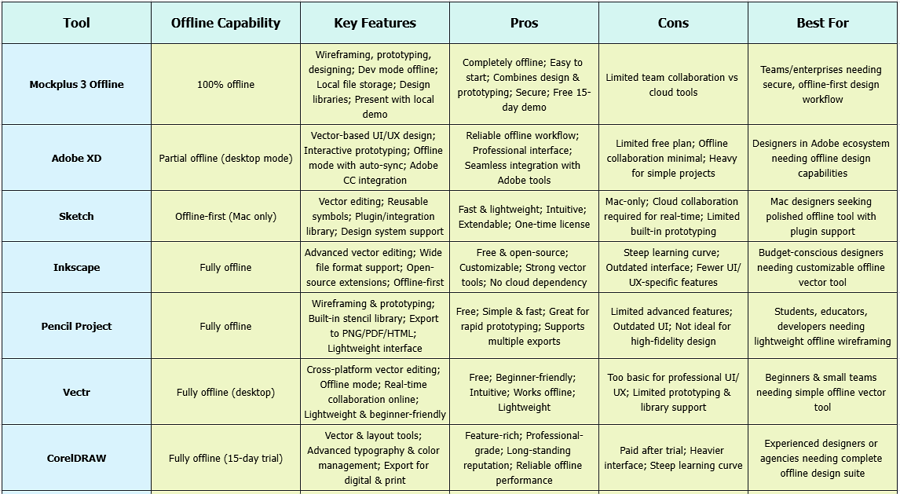
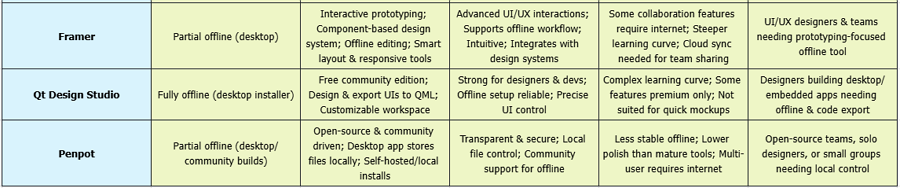
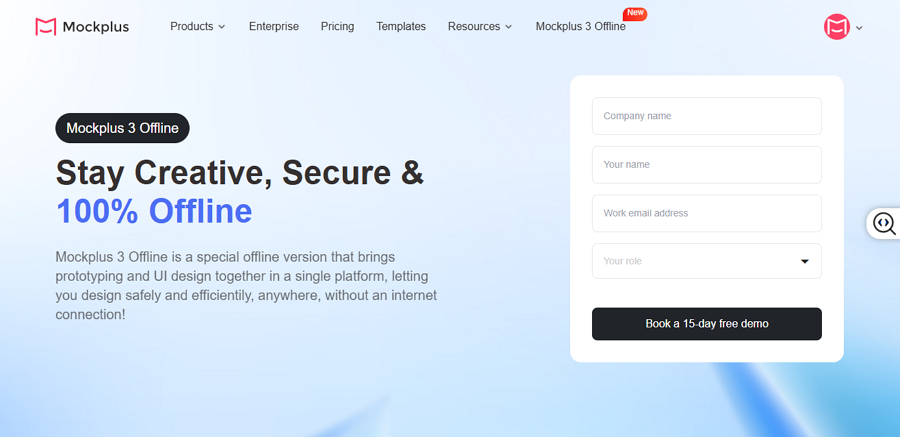
Alt: Mockplus 3 Offline
Looking for a design tool that works like Figma but lets you forget about online data security or network issues? Mockplus 3 Offline is the perfect solution. It’s the first and only 100% offline design platform that allows individuals and teams to design, prototype, test, collaborate, and hand off web and app designs with ease.
As a top Figma alternative, Mockplus 3 Offline feels familiar and intuitive—new users can get started in just minutes. Designed to cover the entire web and app design workflow, it lets you move seamlessly from early ideas and interactive wireframes to high-fidelity UI design, team collaboration, and developer handoff—all offline, without losing focus or waiting for cloud syncs.
Key Features:
Pros:
Cons:
Best For:Teams or enterprises that need a secure, offline-first environment without compromising collaboration or design efficiency.
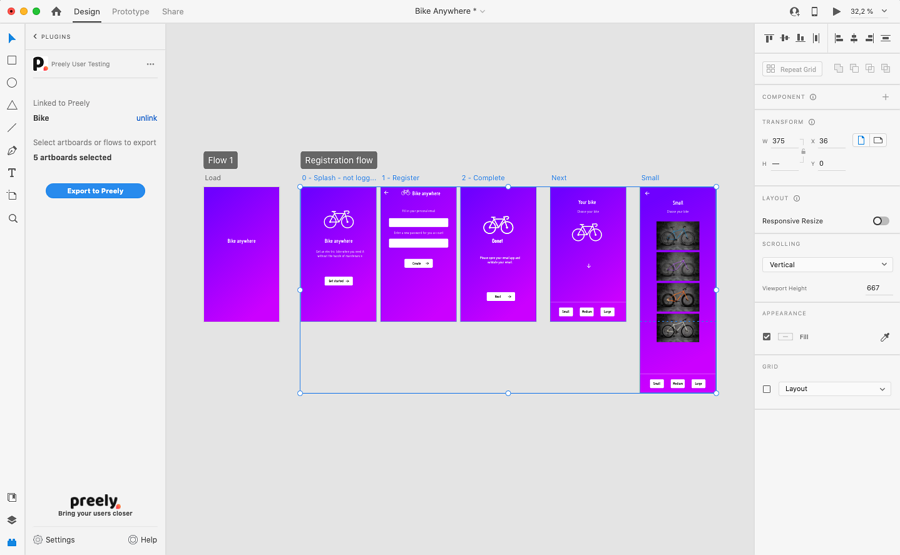
Alt: Adobe XD
As an desktop tool, Adobe XD is a professional-grade design tool that balances offline functionality with the benefits of the Adobe ecosystem. You feel free to present your design ideas offline, well, as with some collaboration or syncing actions, you might have to have a network connection. So, in this aspect, it can work partially offline.
From wireframes to interactive UI prototypes, XD offers robust tools for UI/UX work, and its integration with Photoshop and Illustrator makes it perfect for multi-tool workflows. Designers especially like how it handles vector-based design and allows smooth export to multiple platforms.
Key Features:
Pros:
Cons:
Best For:Designers already in Adobe’s ecosystem who want robust offline capability alongside familiar tools.
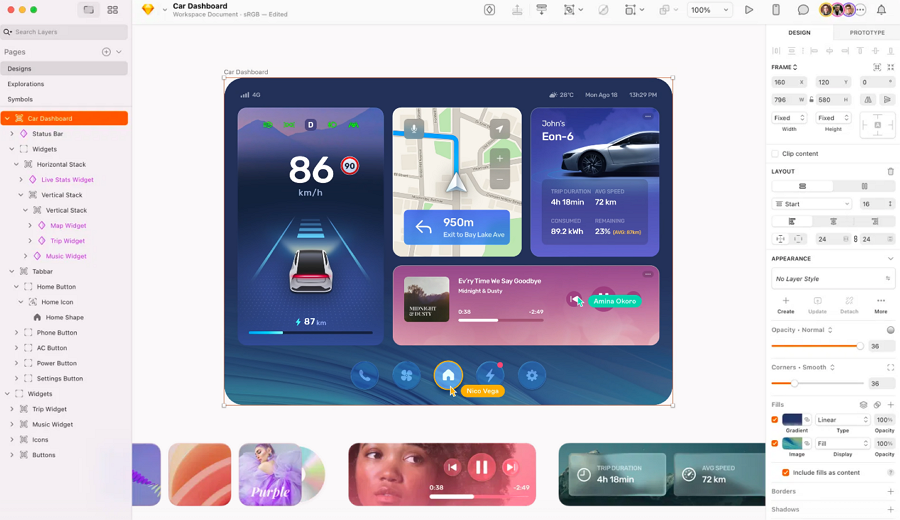
Alt: Sketch
Sketch has been a staple for Mac users for over a decade, thanks to its speed, simplicity, and offline-first workflow. It excels at vector editing, reusable components, and building design systems, making it perfect for UI/UX professionals who need precise control over their projects.
While it offers optional cloud-based collaboration, many designers prefer using it offline for local control and maximum performance. Its rich plugin ecosystem further enhances productivity, letting you tailor the tool to your workflow.
Key Features:
Pros:
Cons:
Best For:Mac-based designers who want a polished offline-first tool with strong plugin support.
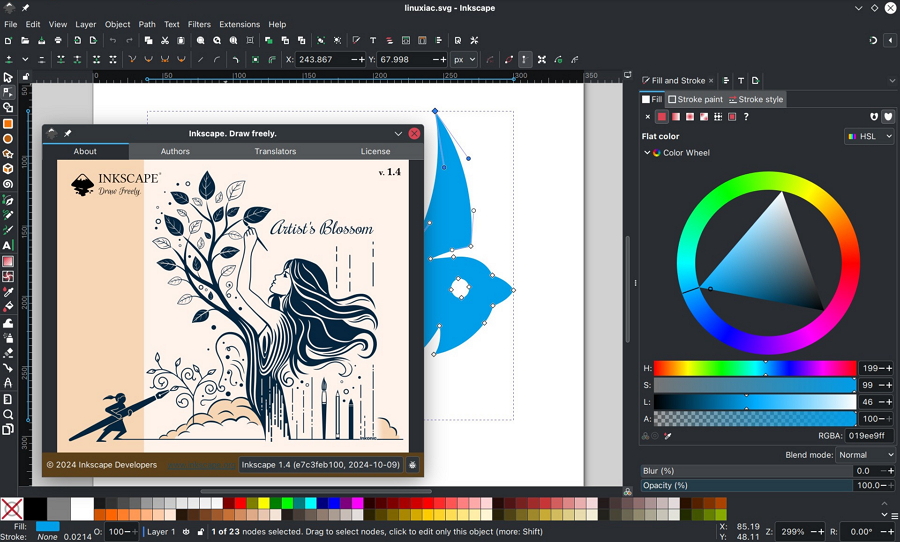
Alt: Inkscape
Inkscape is a another desktop vector graphics editor that has earned a loyal following among designers who want professional-grade tools for free. It works fully offline and supports numerous file formats, including SVG, AI, EPS, and PDF. While its interface may look dated compared to modern design tools, its depth and flexibility make it perfect for advanced vector design tasks, especially for those comfortable with open-source workflows.
Key Features:
Pros:
Cons: Steeper learning curve for beginners, outdated interface, fewer UI/UX-specific features.
Best For:Budget-conscious designers or those looking for a highly customizable, offline vector design solution.
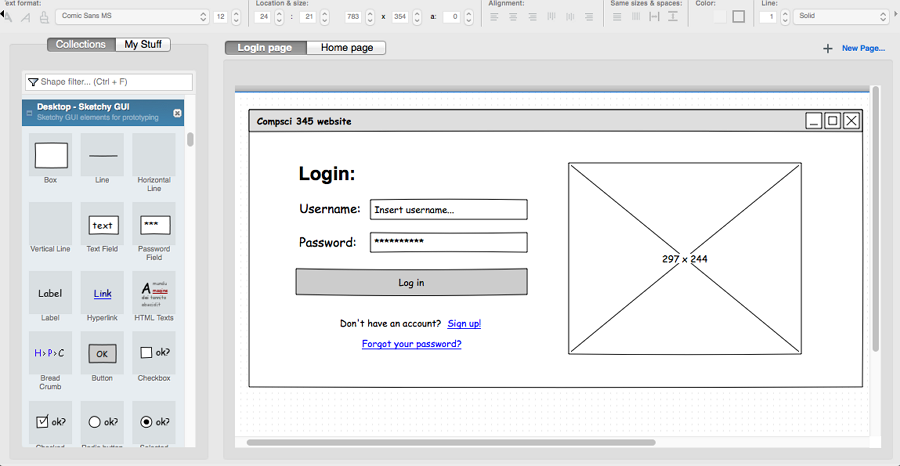
Alt: Pencil Project
Pencil Project is a straightforward, open-source tool designed for offline wireframing and prototyping. It’s perfect for quickly sketching ideas or building simple interactive prototypes without distractions. While not as feature-packed as professional tools, its built-in stencil libraries and export options make it useful for students, educators, and developers who need a lightweight, offline tool for concepting.
Key Features:
Pros:
Cons: Limited advanced features, outdated UI, not ideal for high-fidelity design.
Best For:Students, educators, and developers who need a lightweight offline tool for quick wireframes.
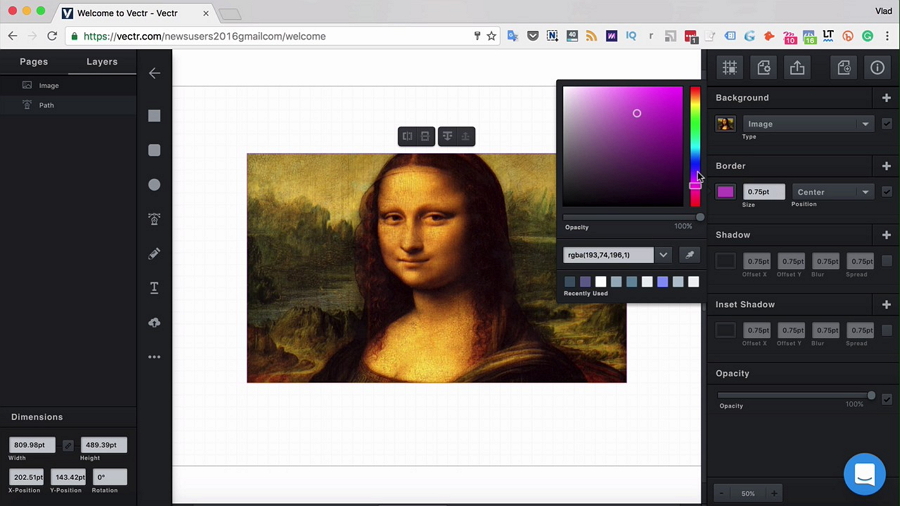
Alt: Vectr
Vectr is designed for simplicity and ease of use. Its offline desktop version allows beginners to experiment with vector graphics without internet access. While it lacks advanced prototyping features, it’s a solid choice for small UI projects, social media graphics, or marketing visuals. Its clean interface makes it easy to get started quickly, which is why it’s often recommended for people new to design.
Key Features:
Pros:
Cons: Too basic for professional UI/UX, limited prototyping and library support.
Best For:Beginners and small teams needing a no-frills offline vector tool.
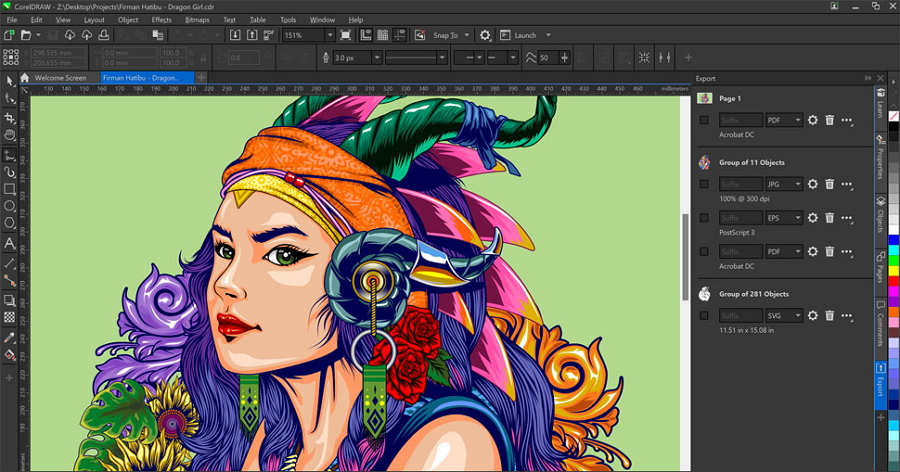
Alt: CorelDRAW
CorelDRAW has been a trusted design suite for decades, especially in print and branding. Its offline desktop app provides a robust environment for vector editing, layout, and illustration. While the free trial is limited, it gives designers a chance to experience its full power. Offline-first performance, extensive typography options, and precise control over layouts make it a reliable tool for both digital and print design.
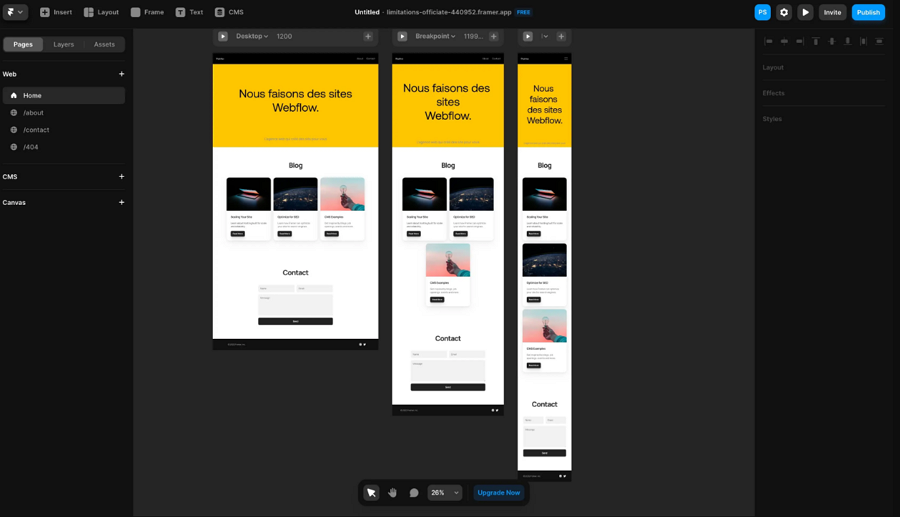
Alt: Framer
Framer is widely known for interactive prototyping and advanced animation capabilities. While it’s cloud-enabled, its desktop version allows designers to continue working offline, including editing components and creating prototypes. Framer’s intuitive interface and smart layout system make it easy to transition from wireframes to fully interactive high-fidelity designs.
Key Features:
Pros:
Cons: Some collaboration features require internet, higher learning curve for beginners, cloud sync needed for team sharing.
Best For:UI/UX designers and teams who want a prototyping-focused offline tool with professional animation features.
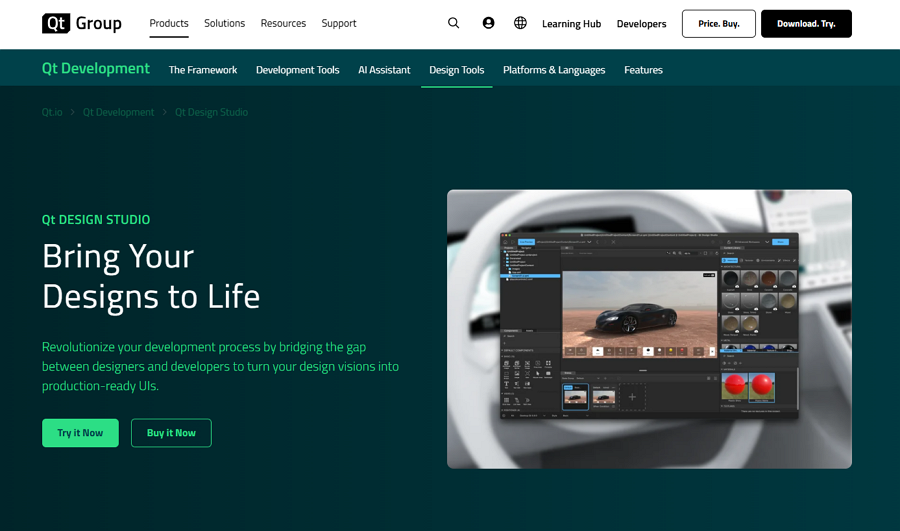
Alt: Qt Design Studio
Qt Design Studio is a powerful UI/UX/design tool more focused toward applications (especially those using Qt) and includes layout, interactive design, and exporting to usable code. It supports offline installers and desktop/local usage.
Key Features:
Pros:
Cons:
Best For: Designers or product teams building desktop or embedded applications (especially with Qt) who want strong offline support and code-export capabilities.
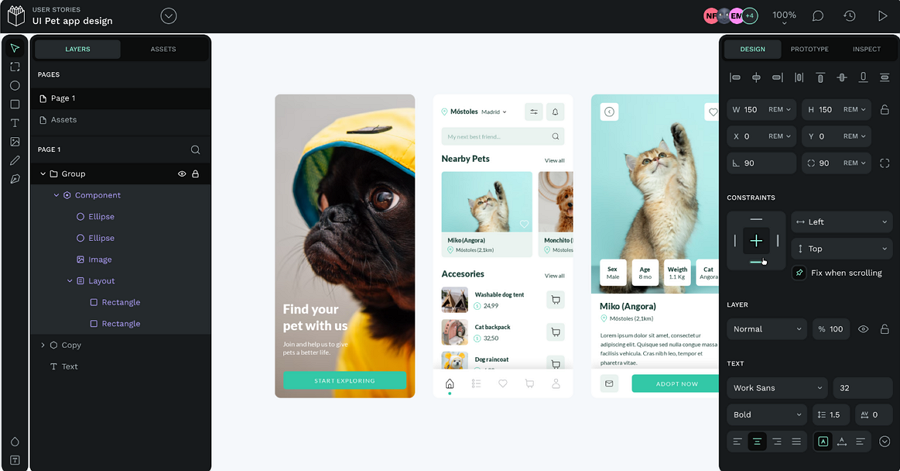
Penpot is an open-source design platform aimed at bridging design & dev. Its core is web-based, but there are community-built desktop/self-hosted versions and experimental offline modes making it a candidate for offline workflows.
Key Features:
Pros:
Cons:
Best For: Open-source inclined teams, solo designers or small groups working in sensitive environments who want to avoid cloud lock-in and need local control.
Picking the right offline design tool can save you time, reduce stress, and make your workflow smoother. Here are some practical tips to help you choose:
1.Know Your Workflow
Think about what you really need the tool for—wireframing, full UI/UX design, prototyping, or just creating assets.
Tools like Mockplus 3 Offline can handle everything from start to finish, which can save you a lot of hassle. Choosing a tool that matches your workflow ensures you don’t end up juggling multiple apps or running into unnecessary roadblocks.
2.Ensure Your Offline Level
Not all tools are equally offline-friendly. Some only offer a limited offline mode, while others let you work offline most of the time but require an internet connection for collaboration or syncing. A few tools are fully offline, giving you complete control.
If you’re unsure what’s best, it’s a good idea to get input from your entire team—no matter their role in the design process—so the tool meets everyone’s needs.
3.Consider Your Platform
Some tools are Mac-only, like Sketch, while others work on Windows, Linux, and macOS. Make sure the tool runs well on your computer and supports the file types you need.
4.Think About Collaboration
Offline tools may limit real-time teamwork. Look for tools that let you share files locally, use version control, or work with offline libraries, so your team can still collaborate even without constant internet access.

Alt: Think About Collaboration
5.Balance Features and Learning Curve
Some tools pack in tons of features but can be tricky to learn. Others are simple and intuitive. Tools like Mockplus 3 Offline or Adobe XD are beginner-friendly, while Qt Design Studio or Framer might take more time to master.
6.Check Your Budget
Some offline tools are free, like Inkscape and Pencil Project, while others require a one-time purchase or subscription, like CorelDRAW. Decide what fits your budget and long-term needs.
By keeping these tips in mind, you can pick an offline design tool that fits your workflow, keeps your work safe, and helps you get more done—without relying on the cloud.
1.What is the best free offline alternative to Figma?
Mockplus 3 Offline stands out as the only 100% offline design and prototyping tool. It offers a comprehensive suite for wireframing, high-fidelity UI design, and interactive prototyping—all without requiring an internet connection. This makes it ideal for secure environments or areas with unreliable internet access.
2.Can offline Figma alternatives support collaboration?
Yes. While most offline tools are designed for individual use, some offer limited collaboration features:
So, you might spend more time in confirming the collaboration features of all candidates.
3.Are offline tools as powerful as Figma?
Yes! Offline tools like Mockplus 3 Offline offer almost the same capabilities as Figma for designing, prototyping, and developer handoff. Designers and teams can work just as efficiently, and because it’s fully offline, you can access all the essential design features without relying on the internet.
The only limitation is that collaboration features aren’t as strong as cloud-first tools.
Despite this, many users consider it the best offline Figma alternative, thanks to its complete feature set and seamless offline workflow.
4.Do offline tools still support prototyping?
Yes, many offline tools support prototyping:
These tools enable designers to create and test prototypes without an internet connection.
5.Can I migrate Figma files into offline tools?
Yes. Migrating Figma files to offline tools can be challenging due to compatibility issues. Well, that does not mean that it is impossible. Mockplus 3 Offline has addressed this concern by allowing users to directly import Figma files for further editing, reviewing, sharing, and even developer handoff.
Plus, it’s not limited to Figma—Mockplus also supports importing files from other design tools like Adobe XD, Sketch, Axure, and more, making it easier to consolidate your design workflow offline.
Offline design tools are becoming an essential choice for designers and teams who value security, flexibility, and uninterrupted workflow. While Figma remains a top choice for cloud-based collaboration, offline alternatives like Mockplus 3 Offline, Adobe XD, Sketch, and others let you design, prototype, and even hand off projects without relying on the internet.
We hope this list of the 10 best offline alternatives to Figma helps you find the right tool for you and your team, so you can work efficiently, securely, and creatively—no matter where you are.
 Mockplus RP
Mockplus RP
A free prototyping tool to create wireframes or interactive prototypes in minutes.
 Mockplus DT
Mockplus DT
A free UI design tool to design, animate, collaborate and handoff right in the browser.
