
AI has transformed the way we work—and UI/UX design is no exception. With the right AI tools, what used to take days or even weeks can now be done in just hours or minutes. From generating layouts to analyzing user behavior, AI is becoming an essential part of every designer’s toolkit.
But with so many tools out there, how do you know which ones are worth your time? Don’t worry—we’ve done the research for you. Here are 15 of the best free (and a few paid) AI tools to help you streamline your UI/UX workflow, spark creativity, and save time.
Plus, be sure to check out our free design and prototyping tool to make web and app design even easier.
AI tools for UI/UX design are some software or digital tools that integrate artificial intelligence ( we also call it "AI") to assist designers in creating user interfaces and improving user experiences more efficiently.
These tools can help with tasks like generating layouts, writing UX copy, analyzing user behavior, converting sketches into wireframes, automating repetitive design tasks, and even offering real-time design suggestions.
By integrating AI into the design process, UI/UX professionals can speed up their workflows, reduce manual work, and focus more on creativity and user-centered thinking.
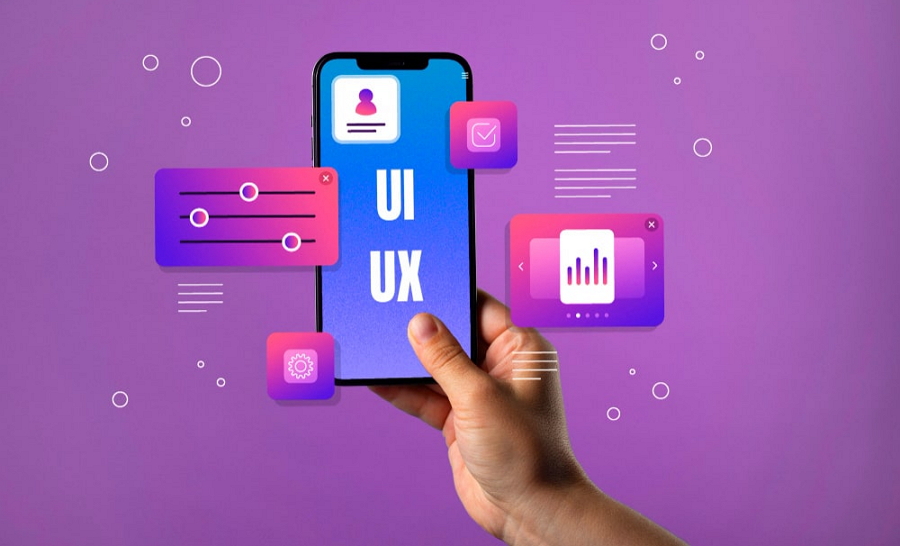
AI is becoming a game-changer in the world of UI/UX design—and for good reason. Here’s why more and more designers are turning to AI tools:
Save Time & Effort
AI can automate repetitive tasks like doing user research, analyzing user research data, generating prototypes, or writing UX copy—helping you complete projects faster with less manual work.
Boost Creativity
AI-powered tools can suggest design variations, color schemes, and layouts, giving you fresh ideas and inspiration when you're stuck.
Improve Accuracy
AI can analyze user behavior, heatmaps, or A/B test data to give you insights that lead to smarter, data-driven design decisions.
Enhance Collaboration
Many AI tools help teams work better together by streamlining feedback, improving handoffs, and reducing back-and-forth revisions.
Lower Costs
With automation and efficiency, you can reduce time spent on tedious tasks—meaning faster turnarounds and lower project costs.
In short, AI allows UI/UX designers to work smarter, not harder—giving them more time to focus on what matters most: creating great user experiences.
With so many AI tools available, choosing the right one for your workflow can be challenging. Here are a few key factors to consider before making a decision:
Your Specific Needs
Identify what you want to achieve—whether it's generating UI layouts, creating user flows, writing UX copy, or analyzing user data. Choose tools that solve your actual pain points.
Ease of Use
A good AI tool should fit smoothly into your existing design process. Look for intuitive interfaces, minimal setup, and low learning curves.
Integration with Your Workflow
Check if the tool integrates well with the design tools you already use, such as Figma, Sketch, or Adobe XD to ensure seamless collaboration.

Free vs. Paid Features
Many AI tools offer free plans with limited features. Make sure to compare what’s included in the free version and decide if it’s enough—or if a paid upgrade is worth it.
Output Quality & Customization
The best AI tools give you high-quality outputs that can be customized to match your brand or project needs, instead of generating generic results.
User Feedback & Updates
Choose tools with good user reviews, active communities, and regular updates—this shows that the product is trusted and actively maintained.
By focusing on these aspects, you’ll be better equipped to pick an AI tool that not only saves time but also adds real value to your UI/UX design workflow.
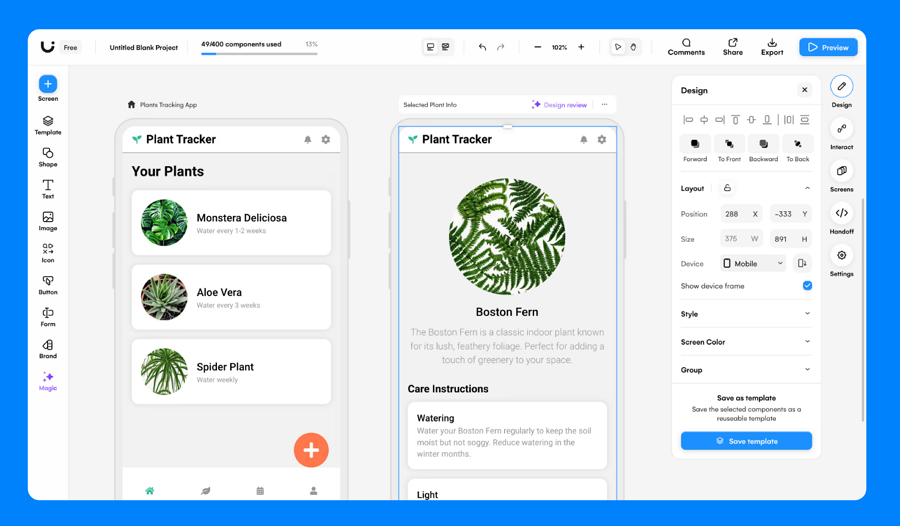
Uizard is an intuitive, AI-powered design platform that enables users to instantly turn sketches, screenshots, or text descriptions into interactive digital prototypes. It’s ideal for anyone who wants to quickly build and test ideas without spending hours on manual design.
Key Features
Pros
Cons
Pricing Plans
Best For
Startup teams, product managers, developers, and beginners who want fast prototyping without learning traditional design tools.
2.Mockplus
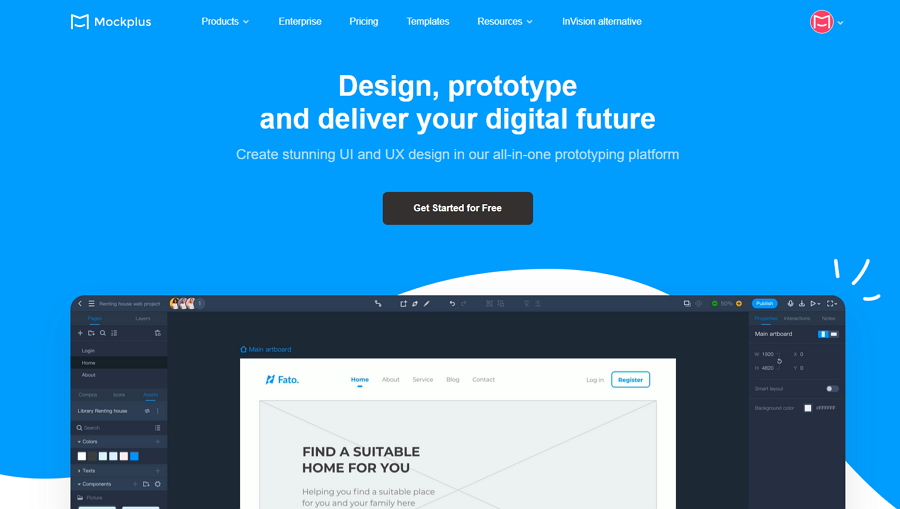
Mockplus is an all-in-one design, prototyping, and collaboration platform that supports product teams throughout the UI/UX workflow. By providing a series of tools, including Mockplus RP (the prototyping tool), Mockplus DT (the UI design tool), and Mockplus Cloud (your design collaboration and handoff tool), your whole design workflow can be connected in just one platform, also from start to finish.
Its upcoming AI tool will help teams speed up everything from ideation to developer handoff.
Key Features
Pros
Cons
Pricing Plans
Best For
Product teams, UI/UX designers, and developers looking for a unified platform to design, prototype, and collaborate better—all in one place.
3.Attention Insight
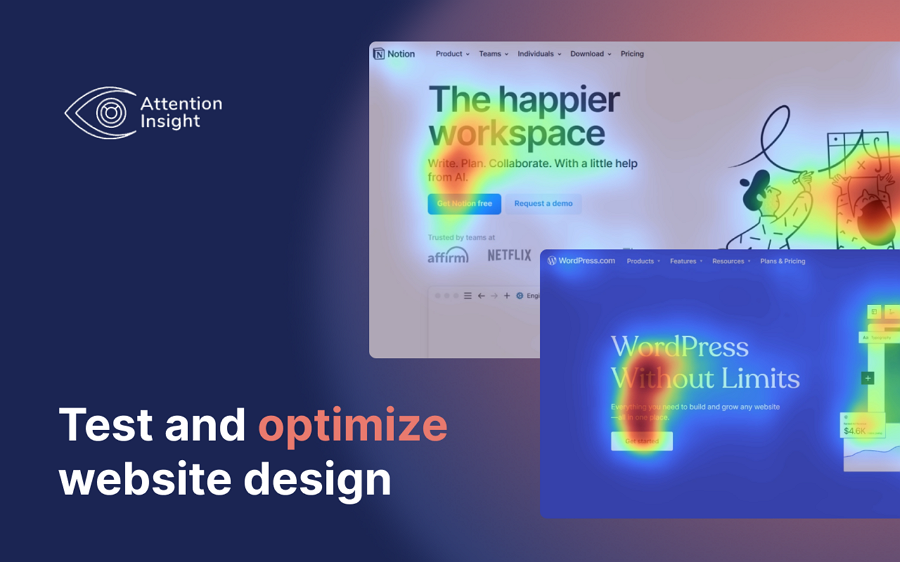
Attention Insight is a predictive eye-tracking tool that helps designers understand how users are likely to interact with their designs. Using AI and trained neural networks, it creates heatmaps and clarity scores that show which elements get the most attention—without needing to run live user tests.
Key Features
Pros
Cons
Pricing Plans
Best For
UX designers, marketers, and product owners who want to validate layouts before launch and reduce risk in visual decisions.
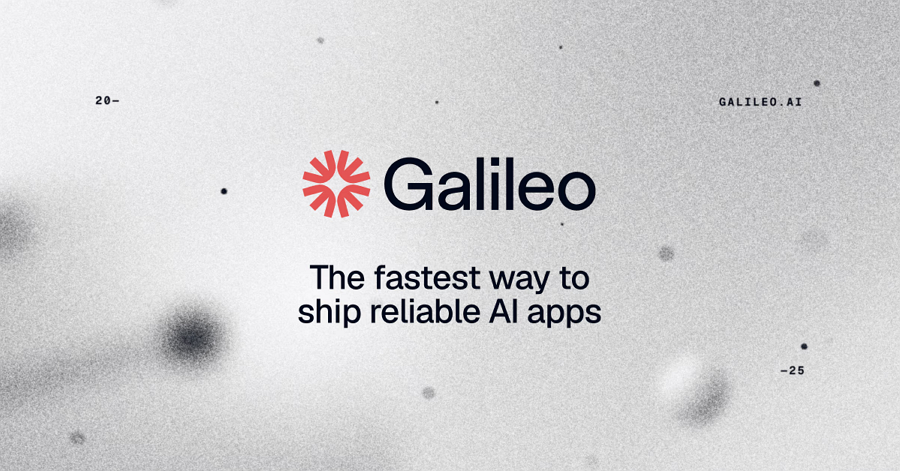
Galileo AI turns text prompts into clean, professional-grade UI mockups—helping designers ideate and visualize layout concepts faster than ever. While still early in development, it’s ideal for turning rough product ideas into tangible screens.
Key Features
Pros
Cons
Pricing Plans
Best For
Designers and product thinkers in the ideation phase who want to explore multiple visual directions without manual mockups.
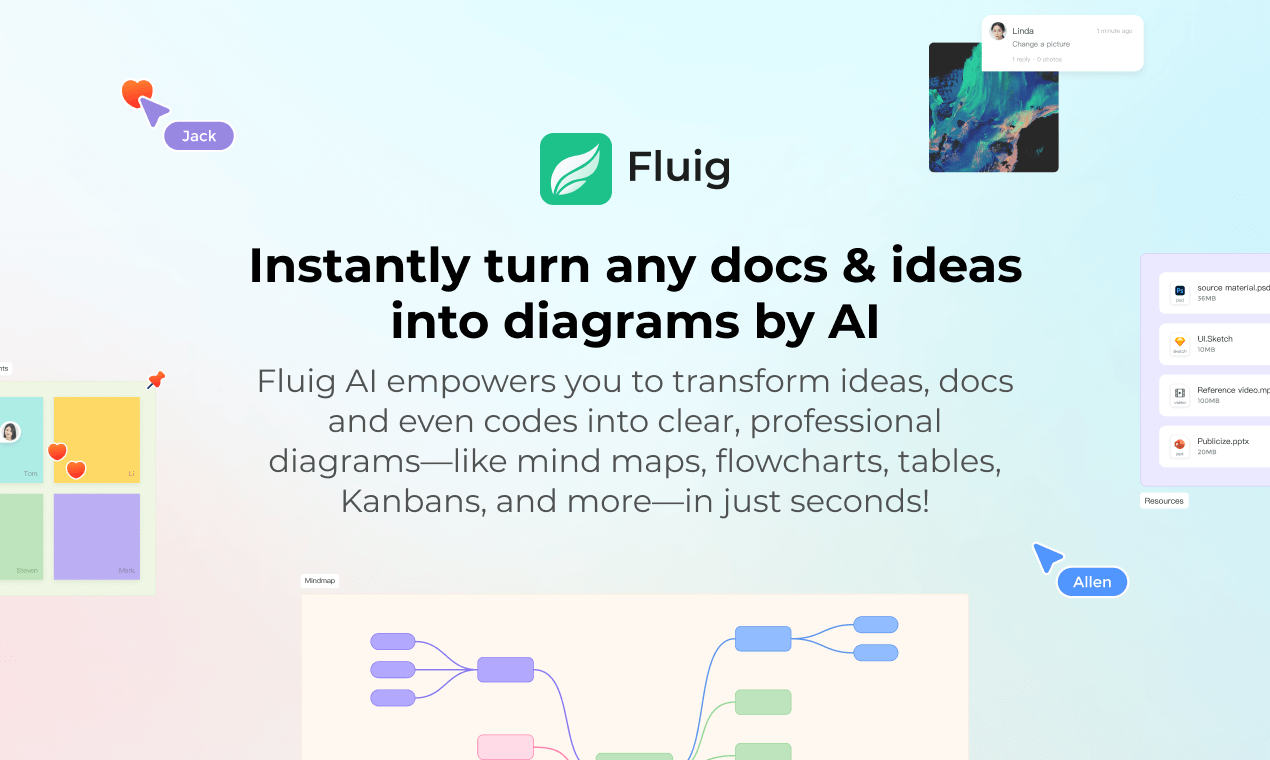
Fluig is an AI-native diagramming and productivity tool designed to help users brainstorm, plan, and present ideas faster. It transforms your files, notes, and concepts into editable visual diagrams such as mind maps, flowcharts, tree diagrams, and more. What sets Fluig apart is that it is completely AI-driven, allowing you to simply type ideas or drop files to generate diagrams and visuals that match exactly what you imagine—through natural AI chats. It even allows you to train a custom AI agent to generate visuals based on your unique workflow.
Key Features
Pros
Cons
Pricing Plans
Best For
Anyone needing quick visualizations from ideas or content—especially useful for planners, educators, marketers, startup teams and more.
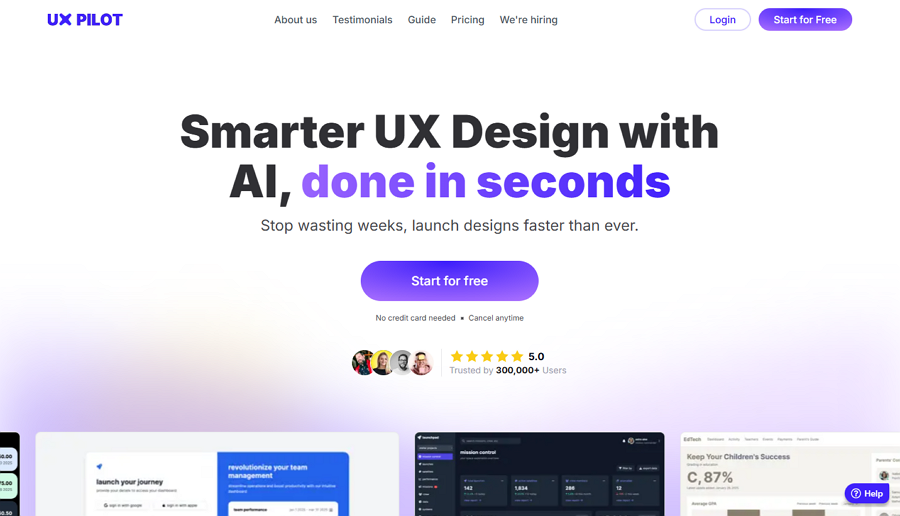
Now a part of Neurons, UX Pilot is an AI-powered platform that predicts how users will behave and interact with your product—before development begins. It uses cognitive science and behavioral data to simulate user journeys, helping designers make more informed UX decisions.
Key Features
Pros
Cons
Pricing Plans
Best For
UX researchers, enterprise product teams, and SaaS builders aiming to validate and refine user flows before launch.
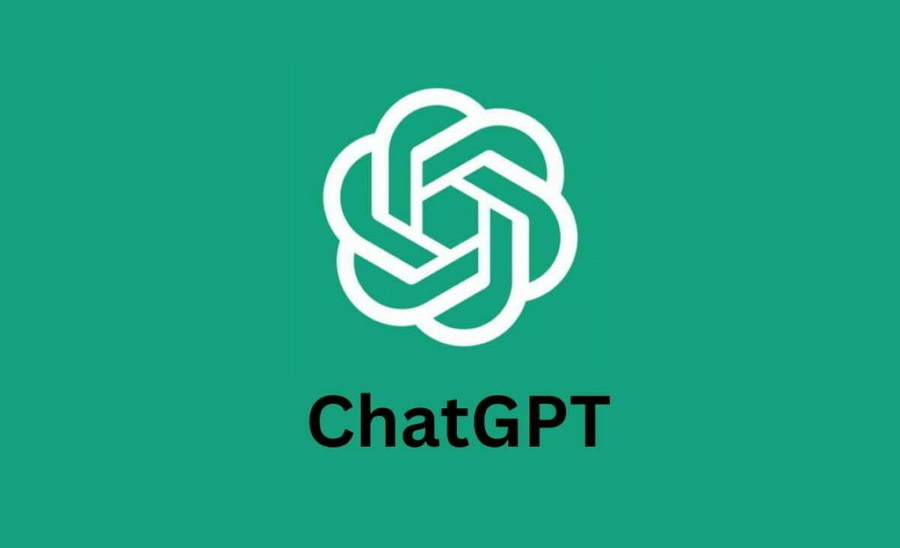
ChatGPT is a versatile AI assistant that supports UI/UX designers by streamlining research, writing, brainstorming, and ideation tasks. It doesn’t generate visuals, but it’s incredibly effective for UX copywriting, user flows, personas, and even feature planning.
Key Features
Pros
Cons
Pricing Plans
Best For
UX writers, researchers, solo designers, and product leads who want fast support with content and research workflows.
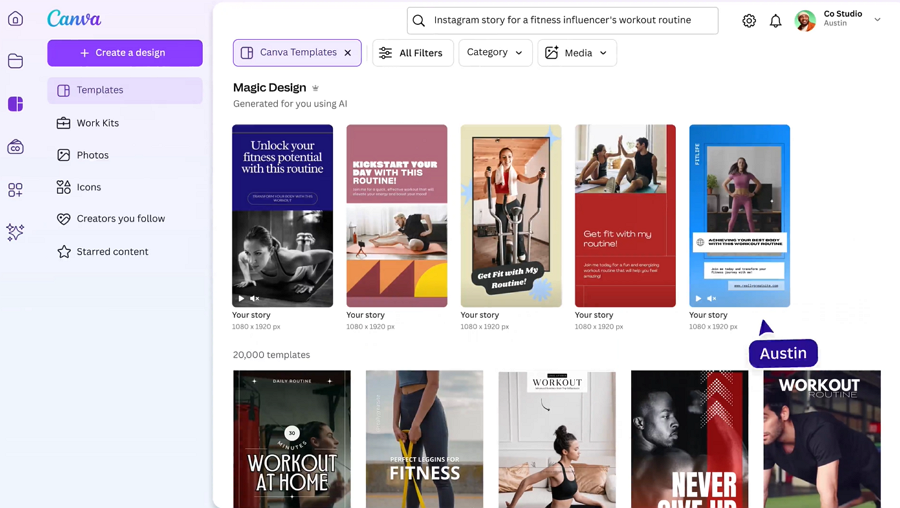
Canva’s Magic Design suite brings generative AI to visual design. With tools like Magic Resize, Magic Write, and AI image generation, it’s a great starting point for quick UX content, marketing visuals, and layout testing—especially for non-designers.
Key Features
Pros
Cons
Pricing Plans
Best For
Marketers, product designers, and founders needing fast, AI-generated visual content or polished mockups.
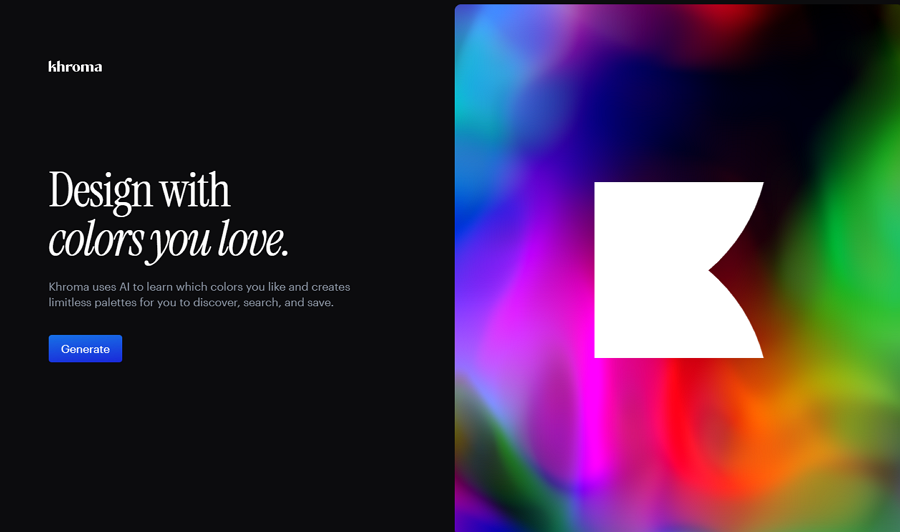
Khroma is an AI-powered color palette generator that learns your visual preferences and delivers endless custom palettes. It’s an essential sidekick for UI/UX designers seeking modern, on-brand color combos without relying on guesswork.
Key Features
Pros
Cons
Pricing Plans
Best For
Designers who want to build distinctive, brand-aligned color palettes without trial and error.
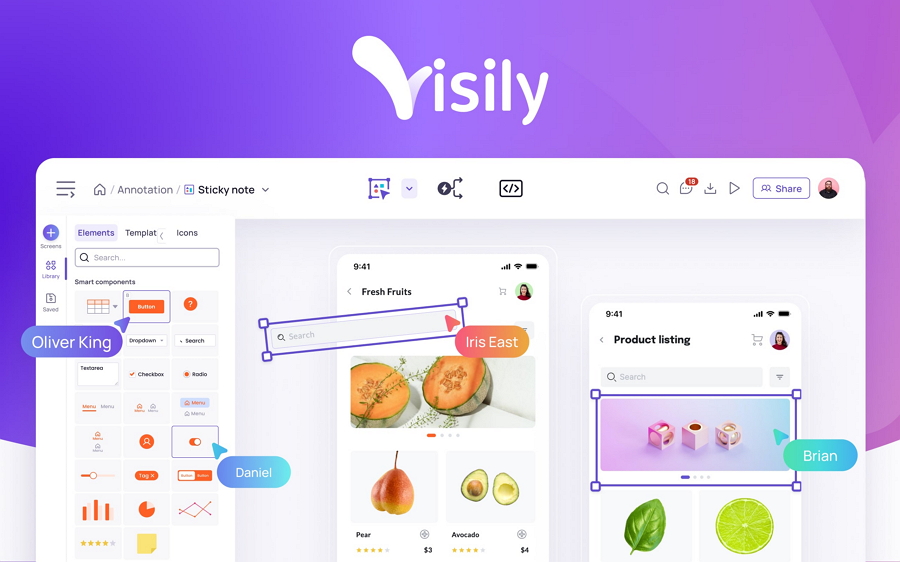
Visily is a user-friendly, no-code design tool that leverages AI to help users create wireframes and mockups with minimal design knowledge. Whether starting from scratch or from screenshots, Visily helps teams visually communicate and collaborate on product ideas.
Key Features
Pros
Cons
Pricing Plans
Best For
Cross-functional teams, UX newcomers, educators, and business teams looking to rapidly map out product interfaces.
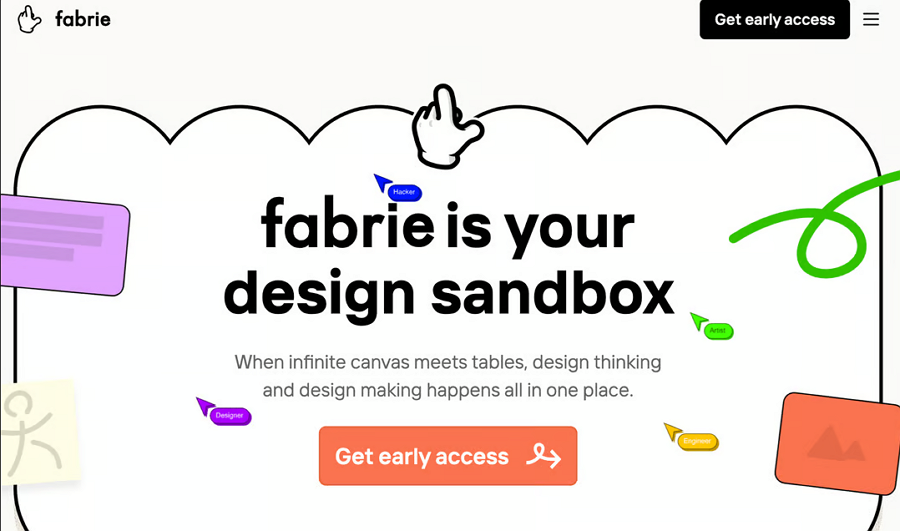
Fabrie is a collaborative whiteboard tool tailored for designers and product teams. With Fabrie AI, users can accelerate early-stage research and design tasks like generating moodboards, UX writing, brainstorming, and visual documentation—all in one infinite canvas.
Key Features
Pros
Cons
Pricing Plans
Best For
Designers, PMs, and researchers who want a unified place to ideate, write, plan, and organize design work with AI.
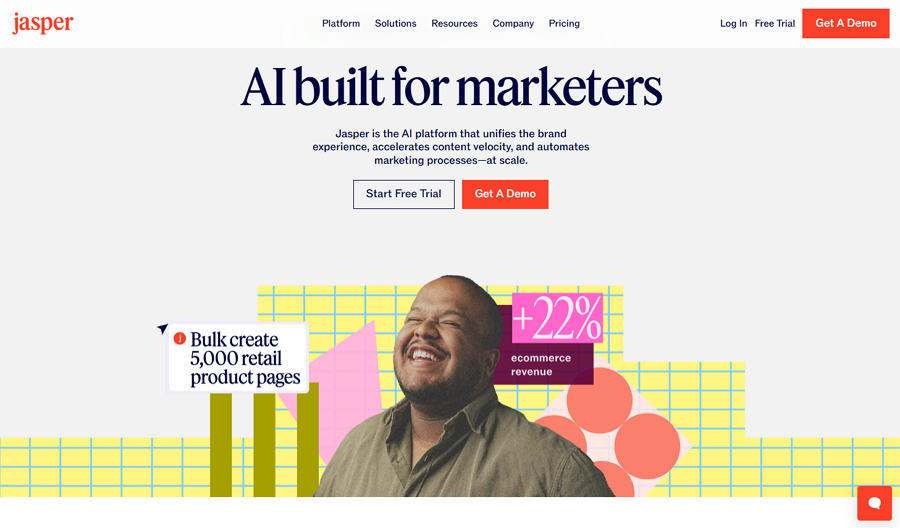
Jasper AI is a content-generation platform with a strong focus on marketing and UX writing. It helps UX designers and content strategists craft onboarding messages, product descriptions, tooltips, and landing page copy in a consistent and conversion-optimized tone.
Key Features
Pros
Cons
Pricing Plans
Best For
UX writers, product marketers, and content strategists aiming for consistent and optimized UI/UX copy across large-scale apps and websites.
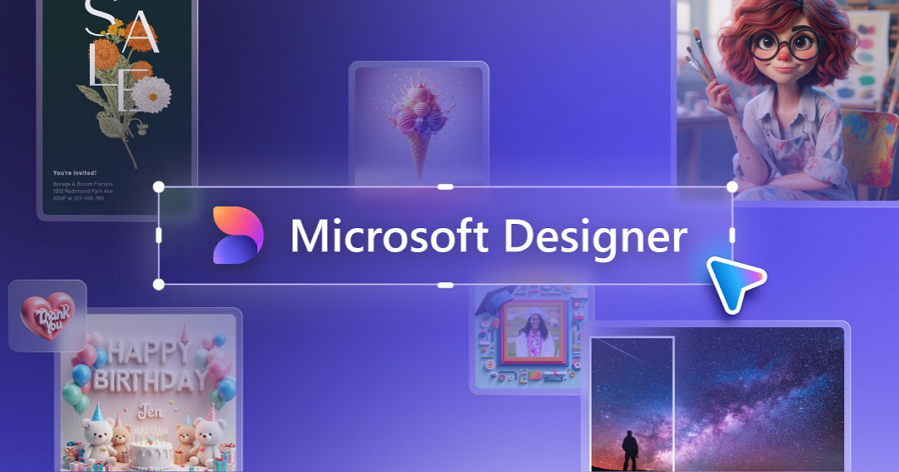
Microsoft Designer is an AI-powered visual design tool that blends the power of generative models like DALL·E with smart layout suggestions. It's particularly useful for creating visually engaging UI concepts, promotional graphics, and slide designs without needing deep design skills.
Key Features
Pros
Cons
Pricing Plans
Best For
Non-designers, founders, or marketers who need quick visual assets, banners, or presentation-ready mockups for product or pitch decks.
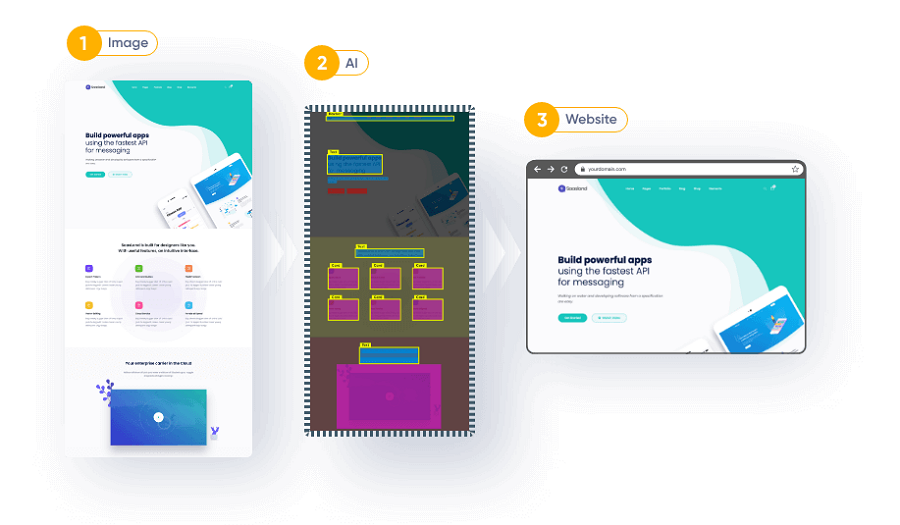
Fronty is an AI-powered image-to-code tool that transforms static website screenshots or images into HTML/CSS code. It’s ideal for quickly turning visual design ideas into functional web layouts, making it especially useful for developers and designers working on landing pages or prototypes.
Key Features
Pros
Cons
Pricing Plans
Best For
Front-end developers, startup founders, and designers who want to turn visual layouts into responsive code with minimal effort.
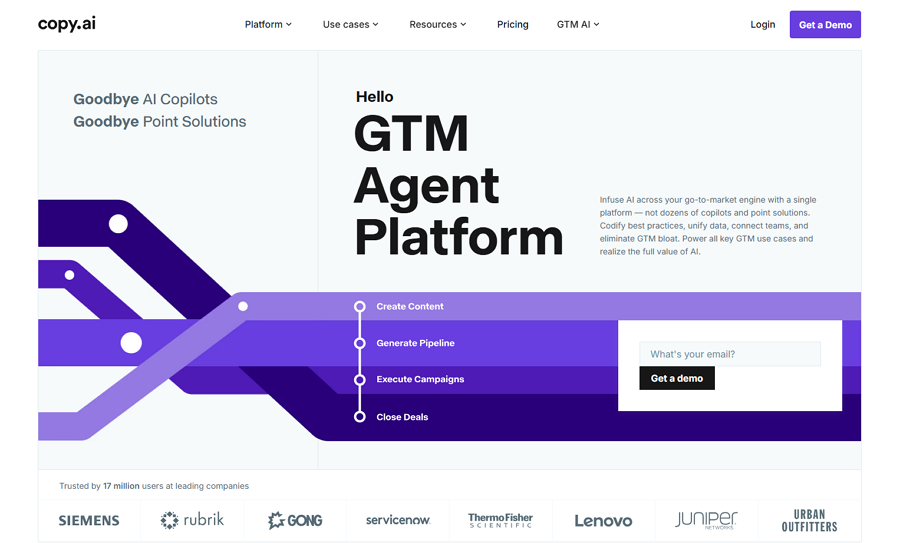
Copy.ai is an AI content generator tailored for marketing, UX writing, and content strategy. It simplifies the writing of UI copy, onboarding flows, FAQs, and product messaging, helping UX and product teams communicate more clearly and efficiently.
Key Features
Pros
Cons
Pricing Plans
Best For
Product teams, SaaS marketers, and UX writers who want to scale copywriting tasks with consistent tone and speed.
The Freepik AI Suite gives UI and UX designers a complete set of resources to design interfaces faster and more efficiently. The platform uses AI to automate repetitive steps, generate layouts and components, and keep visual systems consistent across project.
Key Features
Pros
Cons
Pricing Plans
Best For
UI and UX designers who want to accelerate interface creation, maintain consistent design systems, and rely on AI automation.
AI can significantly enhance your design process—but only when used effectively.
Here are some practical tips to help you get the most out of AI tools in UI/UX design:
1.Use AI to Speed Up, Not Replace, Your Creativity
AI tools are best for accelerating repetitive or time-consuming tasks—like generating wireframes, writing UX copy, or analyzing user data. But the final creative decisions should still come from you. Treat AI as a smart assistant, not a full replacement.
2.Start with a Clear Goal
Before using any AI tool, define what you want to achieve—whether it's faster prototyping, better user research, or smarter content suggestions. Clear goals help you choose the right tool and avoid unnecessary complexity.
3.Combine AI with Human Judgment
AI-generated outputs are not always perfect. Always review, refine, and apply your own design judgment to ensure quality, brand consistency, and usability.
4.Validate AI-Driven Results
If you're using AI for UX decisions—such as layout suggestions or user insights—validate the results with real users or testing tools. Don’t rely solely on AI to predict user behavior.
5.Keep Accessibility & UX Principles in Mind
AI can generate fast results, but it doesn’t always follow accessibility best practices or proven UX patterns. Make sure the designs meet WCAG guidelines and offer a good experience for all users.
6.Experiment and Iterate
Most AI tools offer quick iterations—take advantage of that. Try different prompts, layouts, or flows to compare options and improve your design step by step.
7.Stay Updated
AI tools are evolving rapidly. Keep an eye on new features, updates, and best practices. Following product changelogs or joining communities can help you stay ahead.
8.Don’t Overuse It
AI is powerful, but overusing it can lead to generic designs. Know when to rely on it—and when to design manually to keep things original and user-focused.
Using AI in UI/UX design is all about balance: automate what you can, review what you must, and always keep the user experience at the center.
AI tools are no longer just experimental add-ons—they’ve become essential parts of today’s UI/UX design workflow. Whether you’re a solo designer looking for fresh ideas, a product manager aiming to boost team efficiency, or a UX writer trying to scale content creation, there’s an AI tool out there for you. We hope this curated list of the 15 best free and paid AI tools helps you find the right fit for your workflow.
 Mockplus RP
Mockplus RP
A free prototyping tool to create wireframes or interactive prototypes in minutes.
 Mockplus DT
Mockplus DT
A free UI design tool to design, animate, collaborate and handoff right in the browser.
