
Mockplus > Community > Announcement
How assets in Mockplus RP can help you to speed up your prototyping process?
Mockplus RP is a cloud based prototyping tool that allows you to create sketches, diagrams, wireframes, prototypes and many other designs in no time. In this article, we would like to introduce how to make full use of the Asset Feature in Mockplus RP to speed up your prototyping process. Let's go a little deeper.
In Mockplus RP, you can save frequently used elements as assets quickly.
When "Changes auto-sync to all instances" is checked, the instances from the assets will automatically change when the assets are updated. 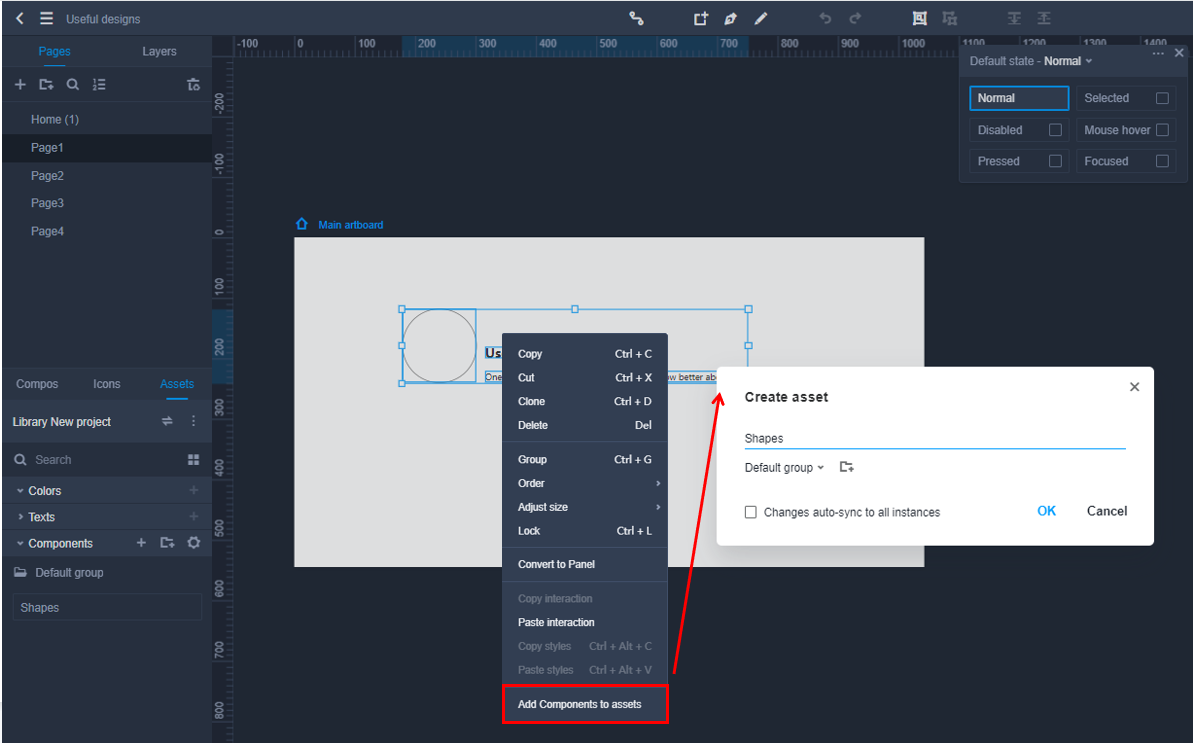
Share saved assets with team members.
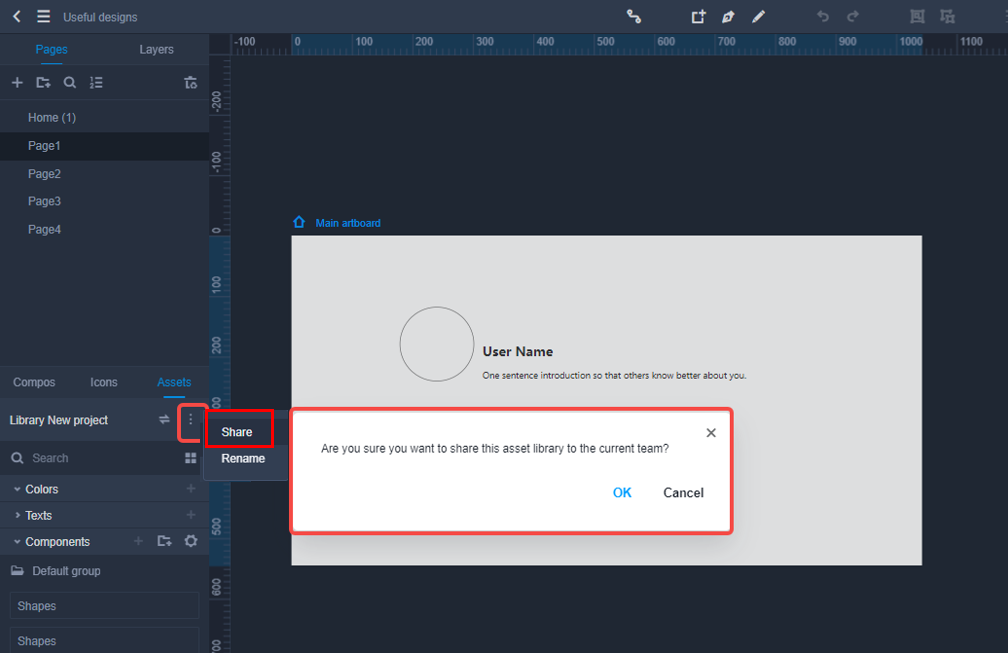
How to use the assets quickly?
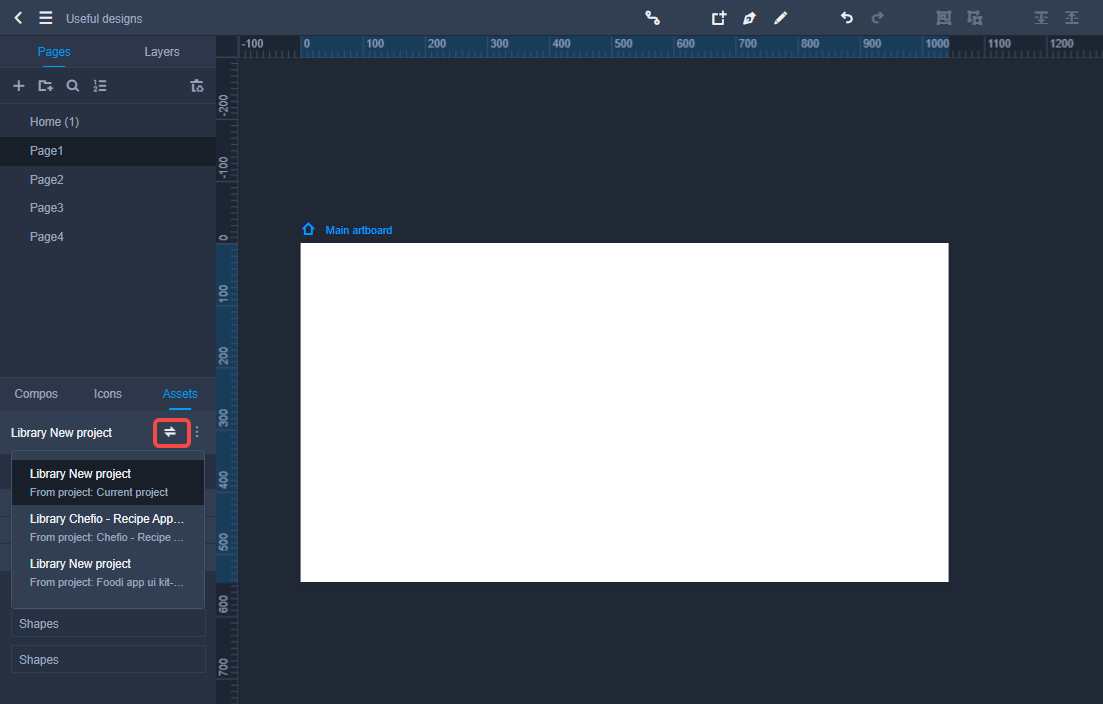
Similar topics
Mockplus Team ·Jan 5, 2021
Mockplus Team ·Nov 10, 2025
Mockplus Team ·Sep 5, 2025
Mockplus Team ·Jul 19, 2025
Mockplus Team ·Jul 14, 2025
Mockplus Team ·Apr 1, 2025
Mockplus Team ·Feb 11, 2025
Mockplus Team ·Dec 13, 2024
One platform for design, prototype, hand-off and design systems.
Get Started for FreeThis action can't be undone. Are you sure you want to delete it?
Sorry, this topic cannot be commented on.