A step-by-step new user guide on how to use the tool is handy to help your users to get started quickly. A well-designed one can improve the retention rate vastly. In this article, we want to share how to simulate this effect in Mockplus RP.
1. Create message boxes that demonstrate how to use the tool. In the example, we created five message boxes. Each of them tells how to use a feature.
2. Select the message boxes and click "hide" from the properties panel.
3. Select the artboard and add an interaction as follows:
Triggers: On load
Targets: the first message box you want your audience to see
Commands: Show/Hide Show
4. Select the first message box you want your audience to see and add an interaction as follows:
Triggers: Click
Targets: Self
Commands: Show/Hide Show Hide
5. Select the first message box you want your audience to see and add an interaction as follows:
Triggers: Click
Targets: the second message box
Commands: Show/Hide Show
Then you need to select the second message box and add two interactions. The settings of the first are the same as in step 4. And for the second, change the target to the third message box.
Refer to the above method to add interactions to the other message boxes. When you select the last one, you only need to add one interaction to make it hidden when clicked. (edited)
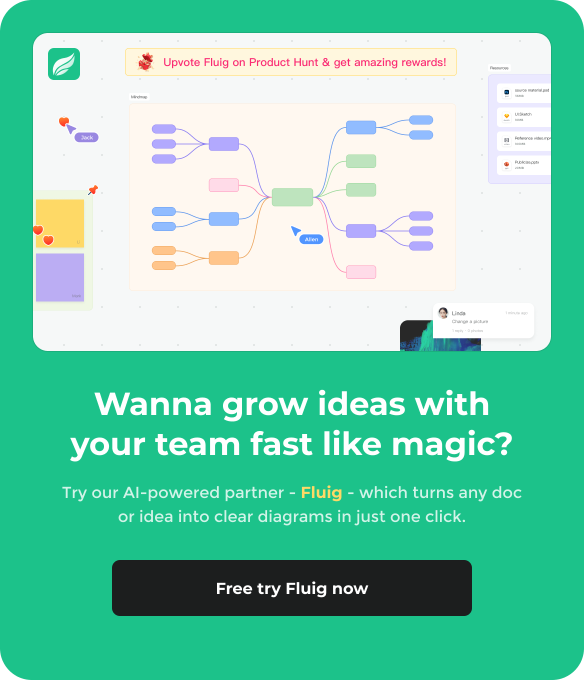
Sorry, this topic cannot be commented on.