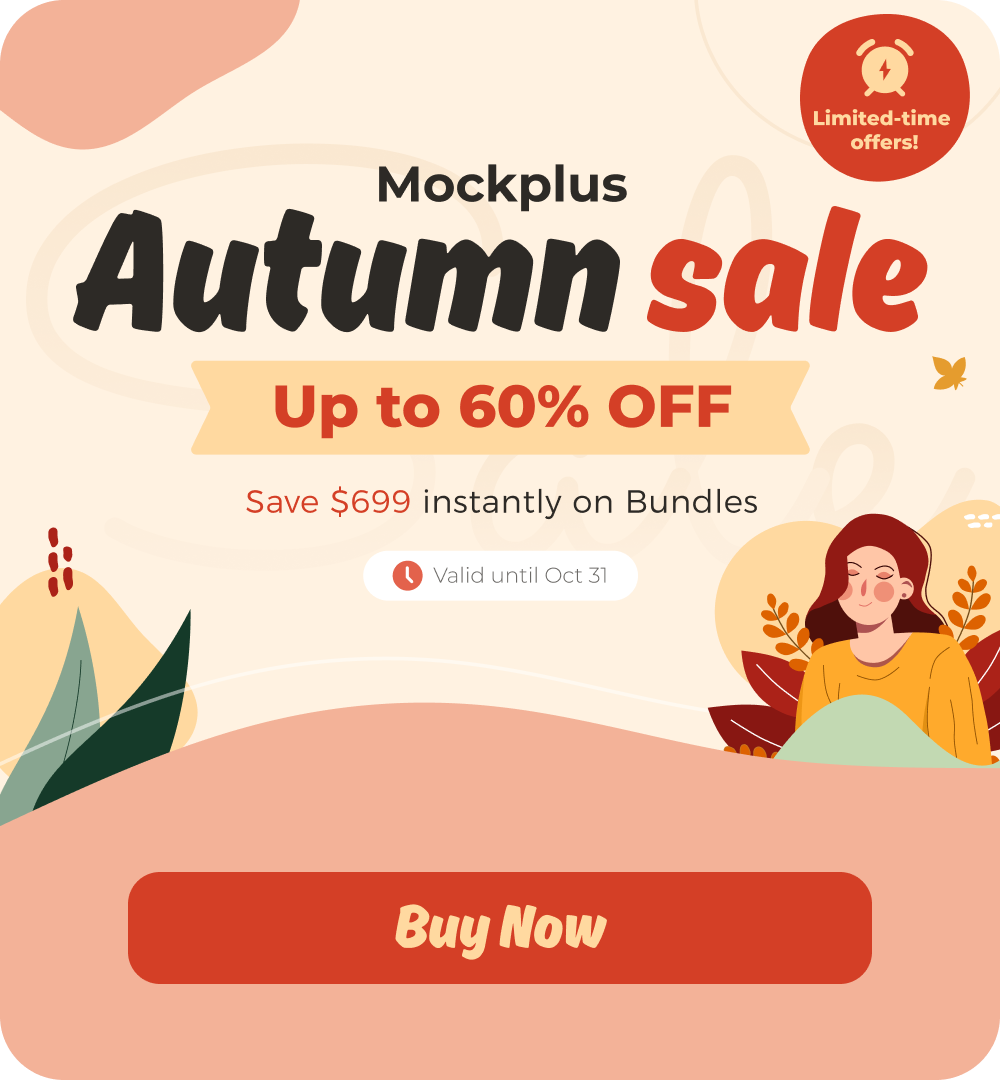
Mockplus > Community > Announcement
How to simulate movement in Mockplus RP?
Do you know how to simulate movement in Mockplus RP? Follow these simple steps and try it.
1. Search for "content panel" in the Compos section and drag one onto the main artboard;
2. Adjust the size and location of the content panel;
3. Double click the content panel and click "+" to add a few subartboards;
4. Add the element onto each of the subartboards and adjust the location of the elements;
Plus,
when previewing it after the settings finished, the element will move from the location on subartboard 1 to the location on subartboard 2 and then to the next; when it reaches the last one, it will then jump to the location on subartboard 1;
5. Select all the subartboards and click the color picker beside "background color". Change the transparency to 0 and press "Enter"
6. Select the main artboard and click "add interaction". For targets, pls select the content panel. Then finish the rest settings as follows:
Triggers: On load
Commands: Switch content
Content: Next
Animation: None
Check "Loop continuously"
Delay: 500ms
Similar topics
Mockplus Team ·Jan 5, 2021
Mockplus Team ·Jul 19, 2025
Mockplus Team ·Jul 14, 2025
Mockplus Team ·Apr 1, 2025
Mockplus Team ·Feb 11, 2025
Mockplus Team ·Dec 13, 2024
Mockplus Team ·
Mockplus Team ·Nov 9, 2024
One platform for design, prototype, hand-off and design systems.
Get Started for FreeThis action can't be undone. Are you sure you want to delete it?
Sorry, this topic cannot be commented on.